Review Files
Files saved by applications running in the sandbox will be saved within the sandbox itself. For example, if your browser is running in the sandbox then all files downloaded during your session will be saved in the sandbox.
The 'Review Files' button lets you view files created by sandboxed applications and move them to a new location on your local machine if required.
To review and move sandboxed files
First, open the 'Applications running the sandbox' screen:
- Click the sandbox icon on the widget
OR
- Click the number next to 'Apps in Sandbox' on the home screen
OR
- Click the 'Review Files' link in a sandbox alert
This will open a list of all applications currently running in the sandbox.
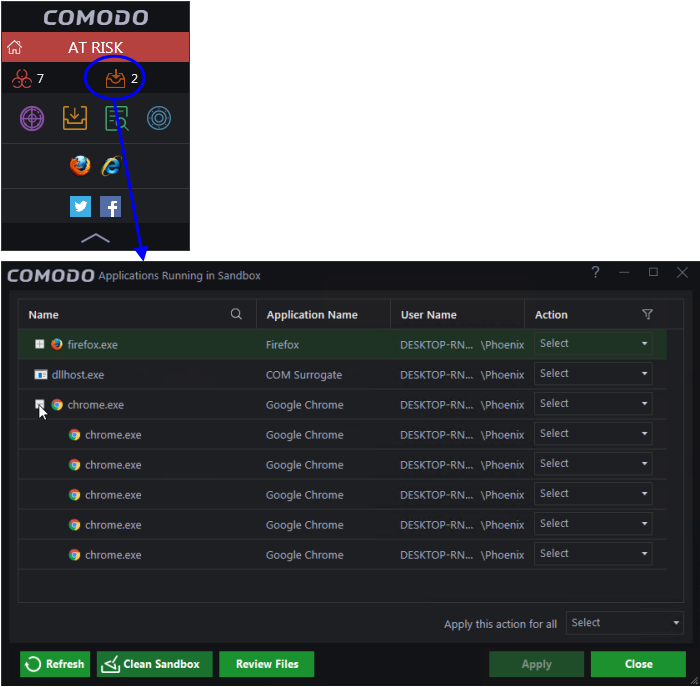
- Click the 'Review Files' button at the bottom of the screen. The 'Files Created in Sandbox' screen shows all files created by sandboxed applications:
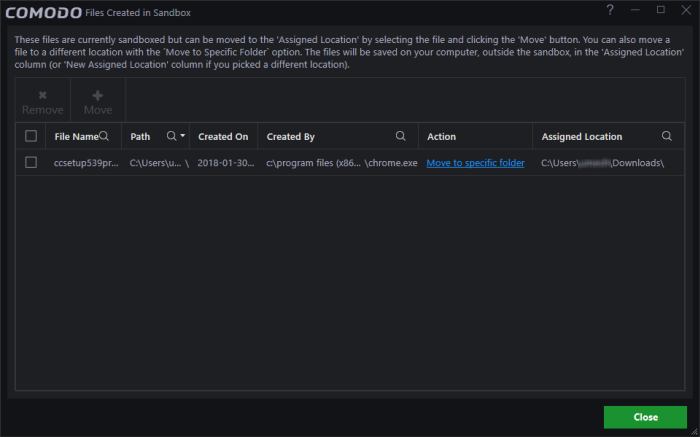
- 'Move to specific folder' - Choose a new location on your local machine for an item
- 'Assigned Location' - Select an item and click the 'Move' button to relocate it to the assigned location. This may be a default folder you have chosen for all such files.
- 'Remove' – Select an item and click 'Remove' to delete it from the sandbox
- Click 'Close' to exit the dialog.



