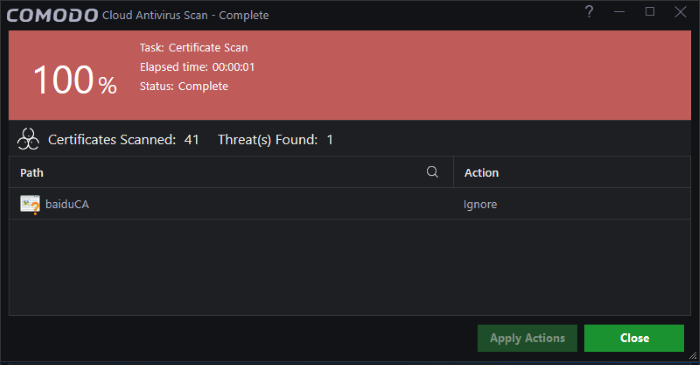Run a Certificate Scan
The
'Certificate Scan' feature checks all root SSL certificates on your
computer against an internal trusted store of roots.
This helps,
- protect you from malware that installs fraudulent root
certificates on your computer in order to trick you into thinking a
phishing website is the real site (a man-in-the-middle attack).
- the certificate scan feature performs a check similar to that found in Comodo Internet Security Essentials.
To run a Certificate scan
- Open the 'Scan' interface by clicking 'Scan' on the CCAV home screen, or by clicking on the scan button on the widget
- Choose 'Certificate Scan' from the options:
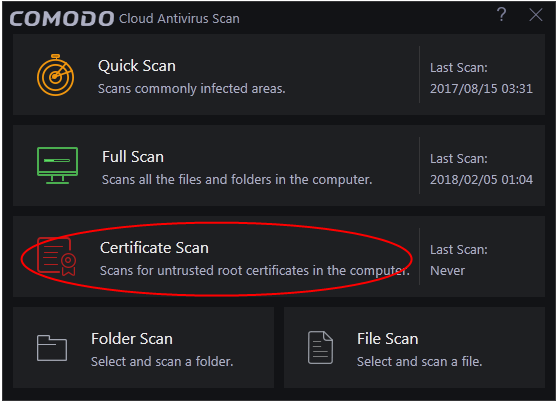
The scanner will start and scan certificates against the list of trusted store of roots:
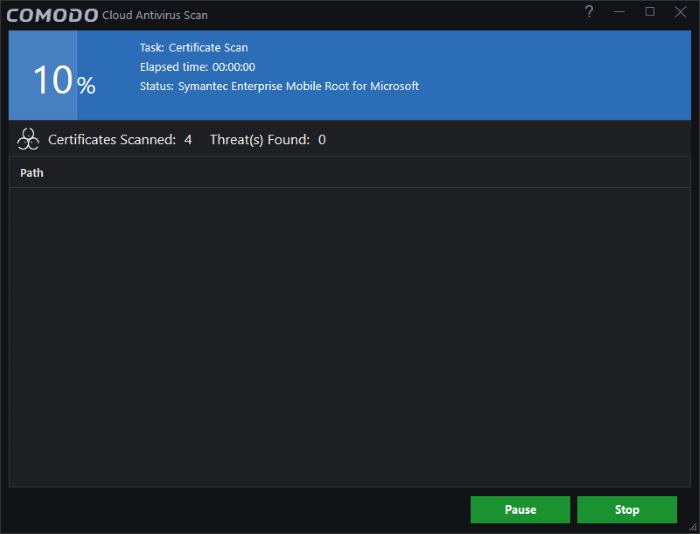
- You can pause, continue or stop the scan by clicking the appropriate button
The results window will be displayed when the scan is finished:
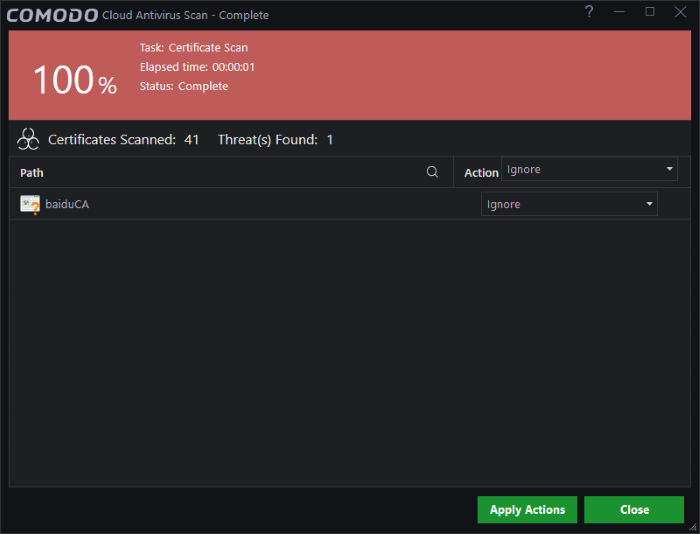
The results screen shows the number of certificates scanned and the number of threats detected. In this case, a threat is an untrusted certificate.
- Path: The name of the untrusted certificate
- Action: You can choose to ignore or clean the certificate. Cleaning will remove the certificate from your system.
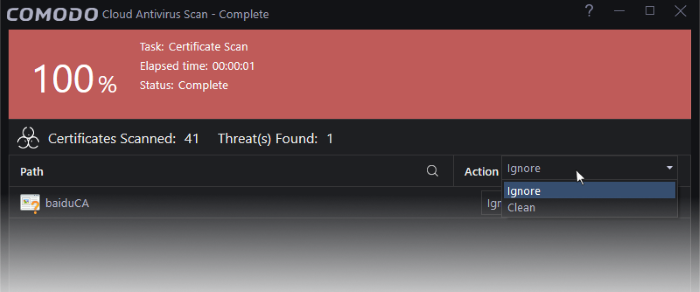
- Ignore - If you want to ignore the untrusted certificate, select 'Ignore'. The certificate will be ignored only once and will be reported as untrusted on subsequent scans.
- Clean - Comodo Antivirus will delete the certificate.
For the action to be applied to an individual certificate, select from the 'Action' drop-down beside each item:
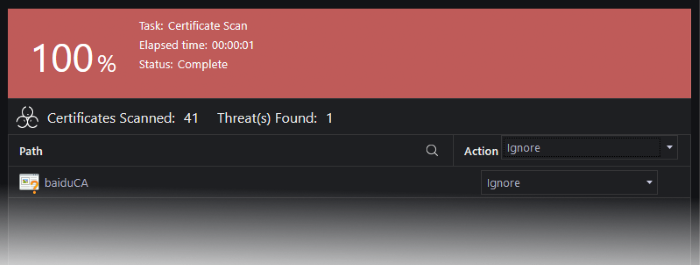
- Click 'Apply Actions' to implement your choices for the items. The selected actions will be applied.