Antivirus Logs
CCAV keeps a history of all items identified as malware by the virus scanner from the real-time scans, manual scans run by the user and files identified as malicious by Valkyrie analysis.
To view Antivirus logs
- Click 'View Logs' on the CCAV home screen OR click the 'View Logs' button on the widget
- Select 'Antivirus'
from the 'Log Type'
drop-down at the top left
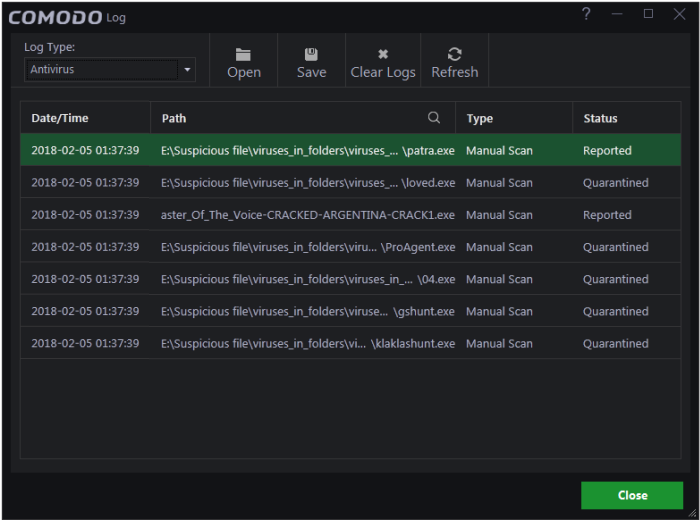
Column Descriptions
1. Date/Time - The precise date and time of the antivirus event
2. Path - The installation/storage path of the file identified as malware
3. Type – Indicates the type of scan from which the item was identified
4. Status - Gives the status of the action taken. It can be either 'Ignored', 'Blocked' 'Quarantined' or 'Reported'. ('Reported' appears when a user select "Submit as False Positive" for action to be taken)
- To export the logs as a '.log' file, click the 'Save' button
- To open a stored log file, click the 'Open' log file button
- To update the list with the latest antivirus events, click the 'Refresh' button
- To clear the antivirus logs, click the 'Clear Logs' button.



