- Introduction To Comodo Cloud Antivirus
- Scan And Clean Your Computer
- The Sandbox
- View CCAV Logs
- View And Manage Quarantined Items
- CCAV Settings
- Get Live Support
- Viruscope - Feature Spotlight
- Comodo Internet Security Essentials
- Comodo Support And About Information
- Appendix 1 - How To Tutorials
- Enable / Disable AV, Sandbox And Game Mode
- Run An Antivirus Scan On Selected Items
- Block Incoming / Outgoing Internet Connection To Sandboxed Applications
- Add Exclusions By Allowing Internet Connection To Sandboxed Applications
- Enable/ Disable Realtime Scan
- Run A Virus Scan On Your Computer
- Run An Application Or Browser In The Sandbox
- Run A Certificate Scan On Your Computer
- Configure Antivirus Exclusions
- View Lucky You Statistics
- Switch Off Automatic Antivirus And Software Updates
- Enable/ Disable Browser Settings Protection
- Evaluate The Behavior Of Unknown Files In The Sandbox
- Detect Potentially Unwanted Applications (PUA)
- Delete Quarantined Items
- Restore A Quarantined Item
- Submit As False Positive
- Configure Proxy And Host Settings
- Enable/ Disable Sandbox Indicator
- Enable / Disable Viruscope
- Track File Created In The Sandbox
- Respond To Alerts
- View CCAV Logs
- Get Instant Support
- Uninstall CCAV
- Add Exclusions To Contained Folders And Files
- Give Contained Applications Write Access To Local Folders
- Quickly Create An Execution Rule For A Program
- About Comodo Security Solutions
Antivirus Settings
The 'Antivirus' settings area allows you to enable or disable antivirus protection, and to configure file size limits, time-out periods and scan exclusions:
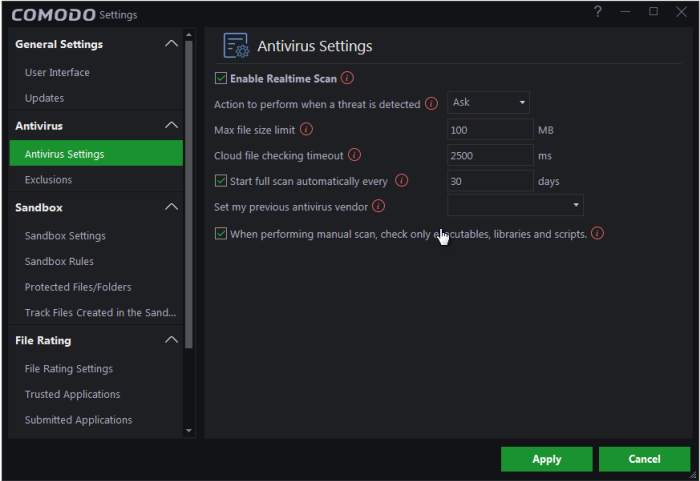
Click the following links to find out more about each area:



