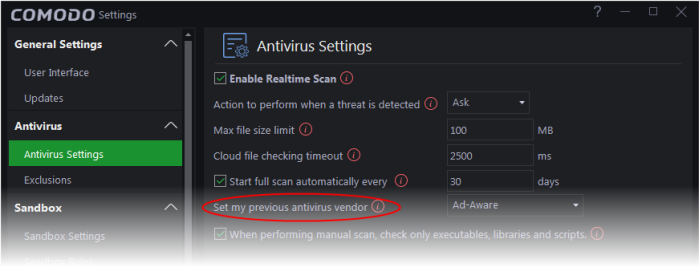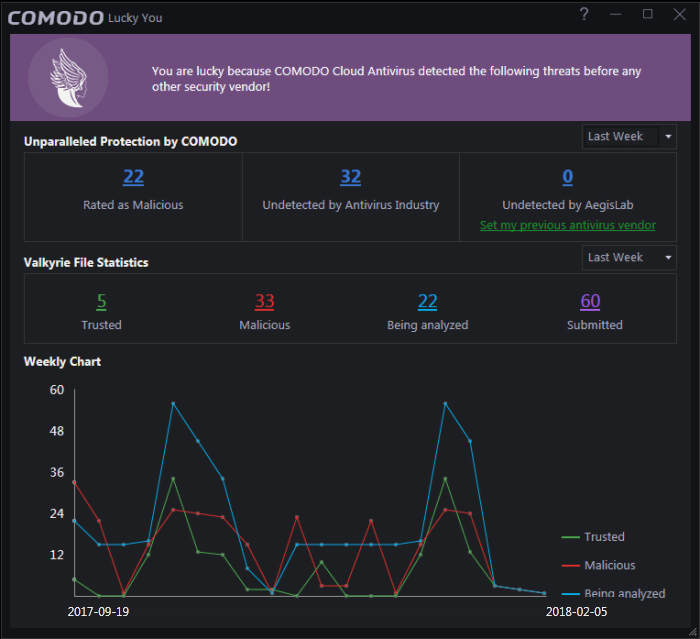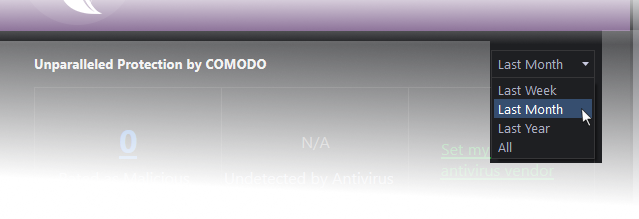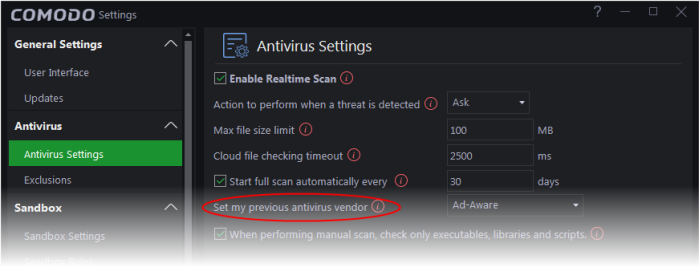View Lucky you Statistics
- The 'Lucky
You' interface shows statistics on brand new
malware that was found on your system. These are files that
were identified as malicious by Comodo before
any other antivirus company detected them as such.
- Each file in
this interface started life as an 'Unknown' file. This means it was
neither definitely safe nor definitely malware. In this
circumstance, Comodo Cloud Antivirus locks the file in an secure
environment called the container where it can do no harm. Meanwhile,
our Valkyrie system rigorously tests the file in the cloud to
evaluate its behavior.
- If the
Valkyrie tests show the file is malicious it is immediately
quarantined/deleted and the file is added to the 'Lucky You'
statistics. You are 'Lucky' because traditional AV solutions would
have allowed these 'Unknown' files to run freely on your computer.
- You can also
set your previous antivirus vendor so you can see how many threats
were caught by CCAV that would previously have been missed.
To view your
'Valkyrie Lucky You Statistics':
- Click
the 'Lucky You' icon at the top-left of the CCAV interface:
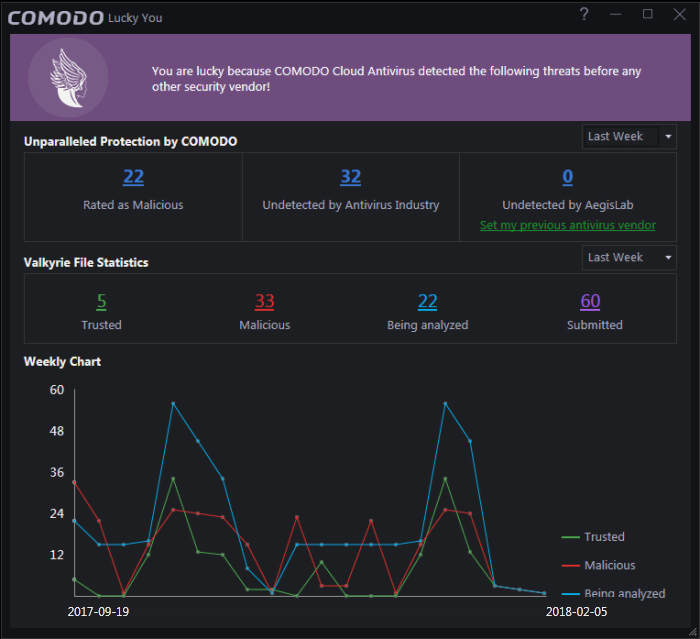
- The 'Lucky
You' page shows the number of brand new threats identified on your
system by Comodo's Valkyrie system.
- The
'Undetected by' stats show how many of these threats would have been
missed by other antivirus software vendors.
- Click the
numbers themselves to view a list of the actual files discovered:

- You can change
the time-period shown using the drop-down on the right:
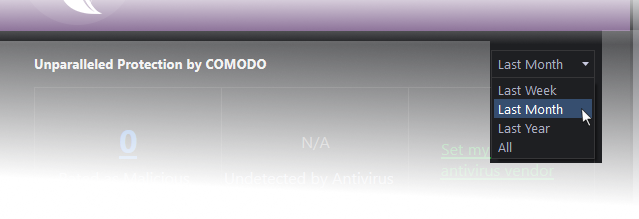
- You can
choose your previous antivirus vendor as follows:
- Click
'Settings' on the CCAV home screen
- Click
'Antivirus' > 'Antivirus Settings'
- Choose your
previous vendor from the 'Set my previous security vendor'
drop-down.