Submitted Applications
- The 'Submitted Applications' area lets you manage files that you have uploaded to Comodo for analysis.
- You can submit suspicious files, files with an 'unknown' trust rating, or false-positive files (those files you feel CCAV has incorrectly identified as malware).
- Once uploaded, the files will undergo a series of automated tests to establish whether or not they are trustworthy. After manual classification by Comodo Labs, they will be added to global white or black list accordingly.
To open the 'Submitted Applications' interface
- Click 'Settings' at the top-left of the CCAV home screen
- Click 'File Rating' > 'Submitted Applications'
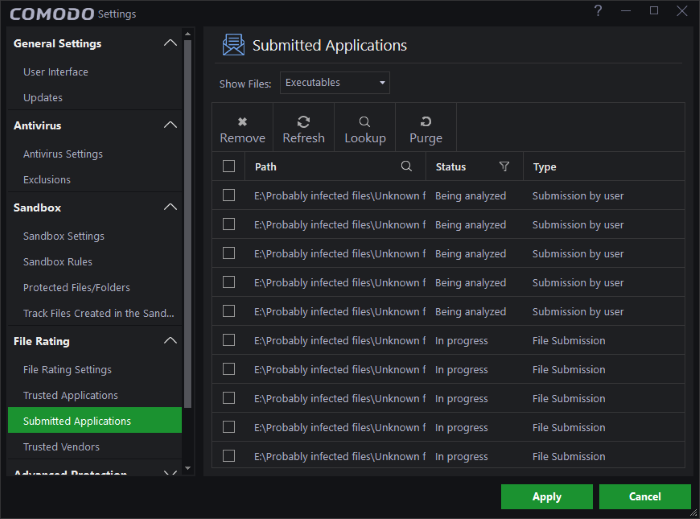
- Show Files – You can submit both unknown executable and non-executable file types. Filter by file types what should be displayed.
- Path
- The location of the file on your computer. You can search for specific applications by clicking the search icon
 :
:
- Status - The current status of the submitted file. You can filter files by the following criteria:
- File is Trusted – File found to be safe after Valkyrie analysis
- Malicious file – File found to harmful after analysis
- Being analyzed – Currently being tested by Valkyrie and Comodo technicians
- In Progress – Unknown file submission is in progress.
- Type - Indicates how the file was submitted.
- Submission by user – The file was manually uploaded by the user
- File Submission – Files uploaded automatically by CCAV
- False positive – File reported as a potential false positive by the user. A false positive is when a safe file is incorrectly classified as malware by CCAV.
Control buttons at the top
- Remove – Delete selected items
- Refresh – Update the list with the latest files and statuses
- Lookup – Contact Comodo servers to find the latest rating on a file
- Purge – Remove entries for files that are no longer on your computer.



