The Widget
The widget contains:
- Shortcuts for executing common CCAV tasks
- Shortcuts for opening browsers in the sandbox
- Links
to popular social networking sites.
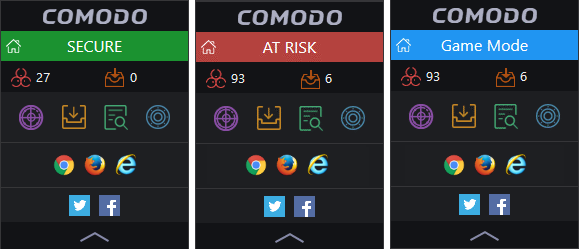
- The color coded row at the top of the widget displays your current security status. Clicking on the top row opens the CCAV main interface.
- The second row displays AV and sandbox statistics:
- The first button
displays the number of threats detected by real-time and manual AV scans. Click the button to open the 'Detected Threats' interface, allowing you to take further actions. See Managing Detected Threats for more details.
- The second button
displays the number of applications currently running inside the sandbox. Click the button to open the 'Sandboxed Applications' interface, which displays all currently sandboxed applications and allows you to take further actions. See The Sandbox for more details.
The statistics row will be shown only if 'Show Statistics Pane' is enabled. This setting can be found by right-clicking on the system tray icon or the widget. See The System Tray Icon for more details. (Default = Enabled)
-
The third row contains shortcuts for the four common tasks (Scan, Run Virtual, View Logs and View Quarantine) available in the task bar in the main interface. Clicking the shortcut on the widget will run the task.
The 'Common Tasks' row is displayed only if 'Show Common Tasks Pane' is enabled under 'Widget' options of the CCAV tray icon or the widget right-click menu. See The System Tray Icon for more details. (Default = Enabled)
-
The fourth row contains shortcuts for browsers installed on your computer. Clicking on a browser icon will open the browser inside the sandbox for a secure browsing session. The browser window will have a green border around it as it is running inside the sandbox. See The Sandbox for more details.
The row is displayed only if 'Show Browsers Pane' is enabled under 'Widget' section of the CCAV tray right-click menu or the widget right-click menu. See The System Tray Icon for more details. (Default = Enabled)
- The last row on the widget provides links to social networking sites.
This row is displayed only if 'Show Connect Pane' is enabled under 'Widget' section of the CCAV tray right-click menu or the widget right-click menu. See The System Tray Icon for more details. (Default = Enabled)
- The
up arrow at the bottom allows you to collapse or expand the widget.



