Detect Potentially Unwanted Applications (PUA)
- A PUA is software that, while not explicitly malicious, may contain functionality that has not been made clear to the user.
- An example would be a browser toolbar which ostensibly provides weather updates, but also tracks the user's online activity.
- Unlike malware, PUAs are usually installed with the users permission and often have their own EULA. Other example PUAs include adware, grayware and spyware.
You will receive an alert when a potentially unwanted application is detected by CCAV. This option is enabled by default in 'File Rating' settings. Unlike malware, many PUAs are 'legitimate' pieces of software with their own EULA agreements. However, the 'true' functionality of the software might not have been made clear to the end-user at the time of installation. For example, a browser toolbar may also contain code that tracks a user's activity on the Internet. By default PUA detection is enabled for improved protection.
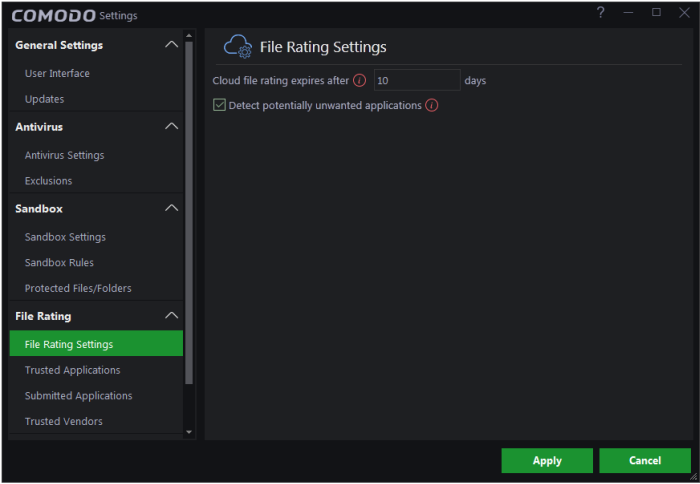
To view settings for PUA detection:
- Click
the 'Settings' icon
 at the top left of the CCAV home screen to open
the 'Settings' interface
at the top left of the CCAV home screen to open
the 'Settings' interface
- Click File Rating > 'File Rating Settings' to open the file rating interface
- Deselect
the 'Detect potentially unwanted applications' option if you do not
want PUAs to be identified.



