Configure Antivirus Exclusions
- The exclusion section allows you to create a list of files and folders that should be skipped during antivirus scans.
- The section displays all currently excluded items. This includes manually excluded items and items which you chose to ignore at the Scan Results window or an Antivirus Alert.
To open
the Exclusions panel
- Click the 'Settings' icon on the CCAV home screen
- Select
'Antivirus' then 'Exclusions' in the left-hand menu:
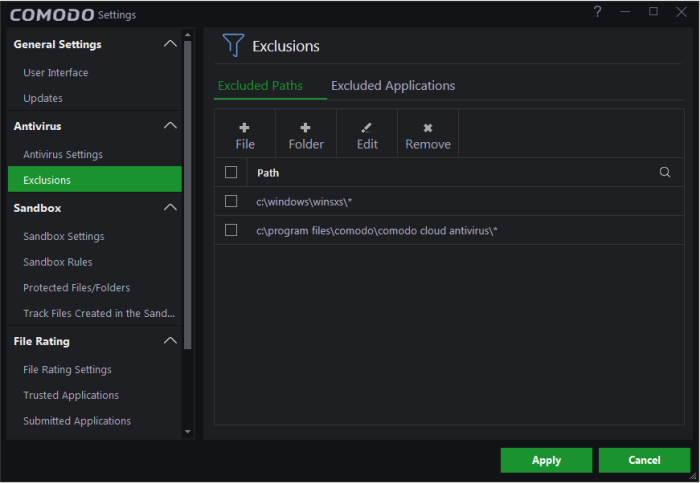
The panel has two tabs:
- Excluded Paths – Exclude files or folders from real-time, on-demand and scheduled antivirus scans.
- Excluded Applications - Exclude applications from real-time antivirus scans.
Exclude file/folders from virus scans
- Click 'Settings' on the CCAV home screen
- Click 'Antivirus' > 'Exclusions' in the left-hand menu
- Click the 'Excluded Paths' tab
- Click '+ File' to exclude a file, or click '+Folder' to exclude a folder
- Browse to the file or folder you wish to exclude
- Click 'Open'
- The file/folder will be added to the excluded paths list:
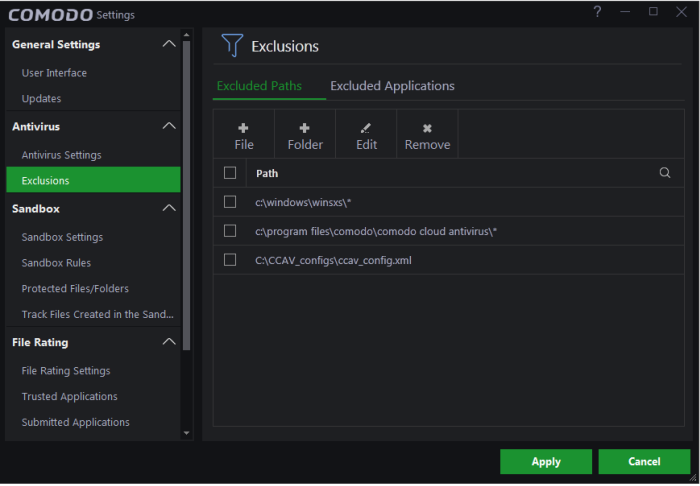
- Repeat the process to add more files/folders
- Click 'Apply' for your settings to take effect. Items added to 'Excluded Paths' will be omitted from all types of virus scan in future.
- Use the 'Edit' and 'Remove' buttons to modify/delete items as required.
Exclude Programs/Applications from Real-time Scans
- Click 'Settings' on the CCAV home screen
- Click 'Antivirus' > 'Exclusions' in the left-hand menu
- Click the 'Excluded Applications' tab
- Click the 'Add' button:
- Select 'Applications' to browse your hard drive for a specific application you want to exclude
OR
- Select 'Running Processes' to exclude an application that is currently running on your computer
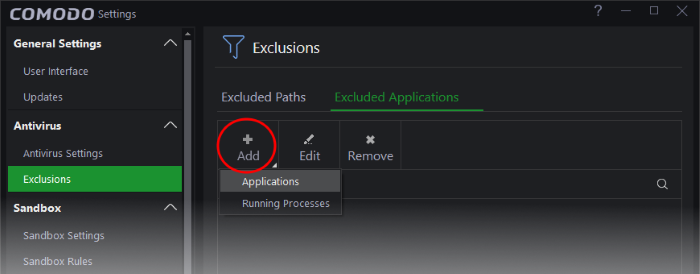
- Select the application you wish to exclude
- Click 'Open'
- The application will be added to the excluded paths list:
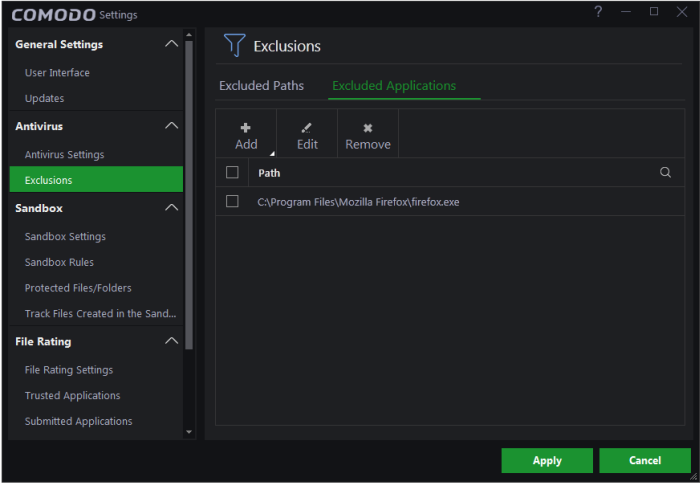
- Repeat the process to add more applications
- Click 'Apply' for your settings to take effect. Applications added to 'Excluded Paths' will be omitted from all types of virus scan in future
- Use
the 'Edit' and 'Remove' buttons to modify/delete items as required.



