The Sandbox
- The sandbox is a security hardened operating environment for unknown applications (those that are neither trusted/safe nor definitely malware).
- A sandboxed application has no opportunity to damage your computer because it runs isolated from your operating system and your files. Sandboxed items have greatly restricted access privileges and write to a virtual file system and registry.
- This delivers a smooth user experience by allowing unknown applications to run and operate as they normally would while denying them the potential to cause damage.
- You can create specific sandbox rules for any application or file. See 'Sandbox Rules 'for more details.
- You can review files created by sandboxed applications and move them to a specific on your local machine. See Review Files for more details.
By default, all 'unknown' applications detected by CCAV will be automatically run in the sandbox environment. Applications in the sandbox have a green border around them. For example, this is how Open Office Writer looks in the sandbox:
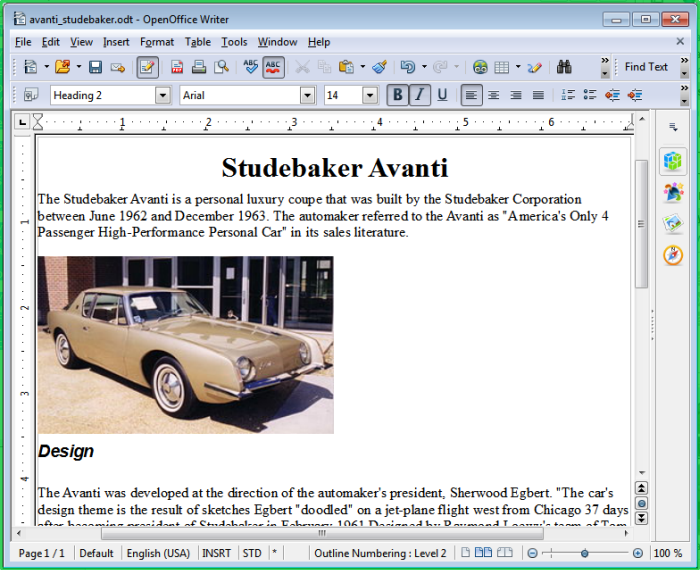
All executables identified as 'Unknown' will automatically run inside the sandbox by default. You can enable/disable auto-sandboxing from the CCAV home screen, from the widget, or by right-clicking on the system tray icon:
- Main interface. Use the 'Sandbox' switch to enable/disable auto-sandboxing
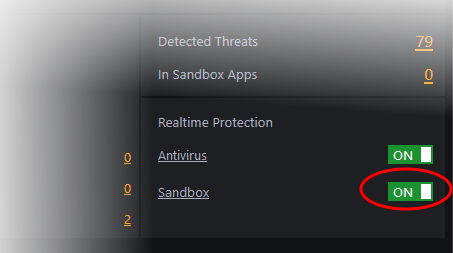
- Click the 'Sandbox' link to open the 'Sandbox Settings' interface. See Sandbox Settings for more details.
- Tray Icon / Widget. Right-click on the CCAV tray icon or the widget. Enable or disable the sandbox as shown below:
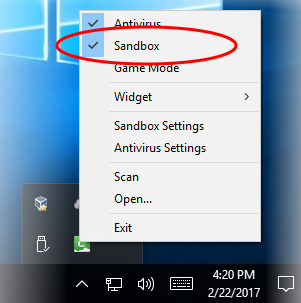
See the next section Run an Application or Browser in the Sandbox for more details on manually running applications and browsers inside the sandbox.
Following sections explain more on:



