The System Tray Icon
Double-clicking
the system tray icon ![]() will quickly open the CCAV interface.
Right-clicking the icon opens a context sensitive menu that allows
you to configure various application settings:
will quickly open the CCAV interface.
Right-clicking the icon opens a context sensitive menu that allows
you to configure various application settings:
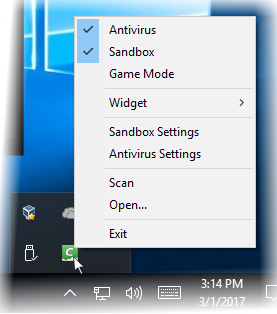
- Antivirus – Allows you to switch on/off AV protection settings. A check mark indicates that protection is on.
- Sandbox – Allows you to switch automatic sandboxing on or off. A check mark indicates that it is on.
- Game Mode – Allows to switch 'Game Mode' on/off. A check mark indicates that 'Game Mode' is on. Refer to the explanation of Game Mode in the previous section for more details.
- Widget- Allows you to select whether the Widget is to be displayed and which widget components are included:
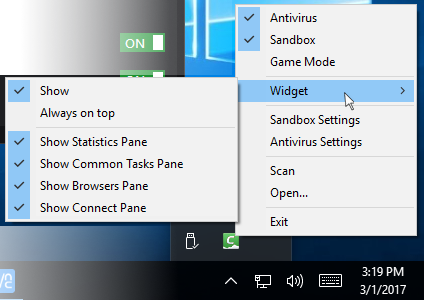
- Sandbox Settings - Opens the 'Sandbox Settings' interface for configuring the behavior of Sandbox. Refer to the section 'Sandbox Settings' for more details.
- Antivirus Settings - Opens the 'Antivirus Settings' interface for configuring the behavior of Antivirus. Refer to the section 'Antivirus Settings' for more details.
- Scan – Opens the scan dialog. Refer to the section 'Scan and Clean your Computer' for more details.
- Open – Opens the CCAV application.
- Exit – Closes the CCAV application.



