Scan a
Folder
The 'Folder Scan' option allows you to scan a specific folder on your hard drive, CD/DVD or external device. For example you might have copied a folder from an external device or downloaded from the internet and want to scan it for threats before you open it.
To scan a specific folder
- Click 'Scan' in the CCAV home screen OR click the scan button on the widget
- Click 'Folder Scan' from the options
- Browse to the folder you want to scan and click 'OK'
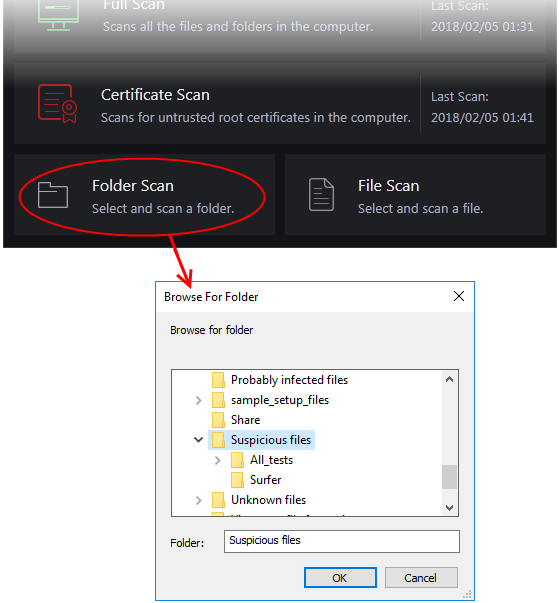
- Alternatively, right-click on a folder and select from the context-sensitive menu:
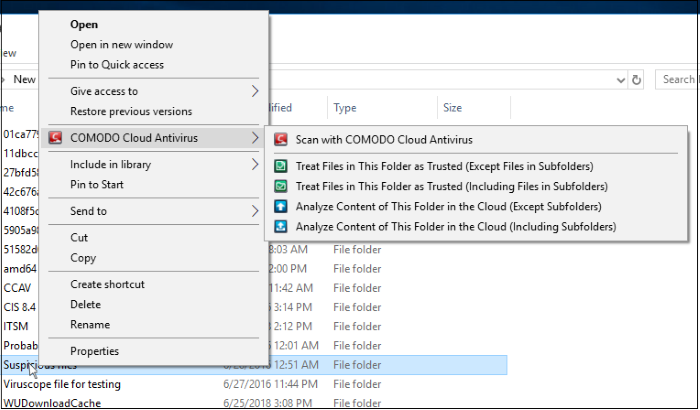
- Analyze Content of This Folder in the Cloud – Files will be scanned against the latest, cloud-based black and white lists. Unknown files will be automatically submitted to Valkyrie for analysis. Click here for results screen information.
- If you disabled 'I want to enable 'Cloud Based Behavioral Analysis' of unrecognized....', then you can still submit unknown files manually.
The
following image shows the results screen for 'Analyze Content of this
Folder in the Cloud' option:
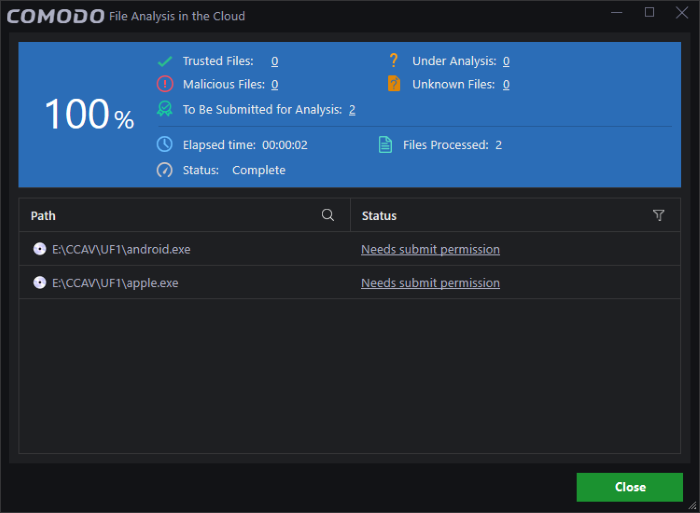
- Click 'Needs submit permission' to upload for analysis
- Scan with Comodo Cloud Antivirus – If you select this, files will be scanned and unknown files will be submitted for analysis automatically. Click here for results screen information.
- If the option 'I want to enable 'Cloud Based Behavioral Analysis' of unrecognized....' is disabled in 'Sandbox' > 'Sandbox Settings', then you do not have the option to submit unknown files manually. So make sure that the option is enabled.
The following image shows the results screen for 'Scan with Comodo Cloud Antivirus' option:
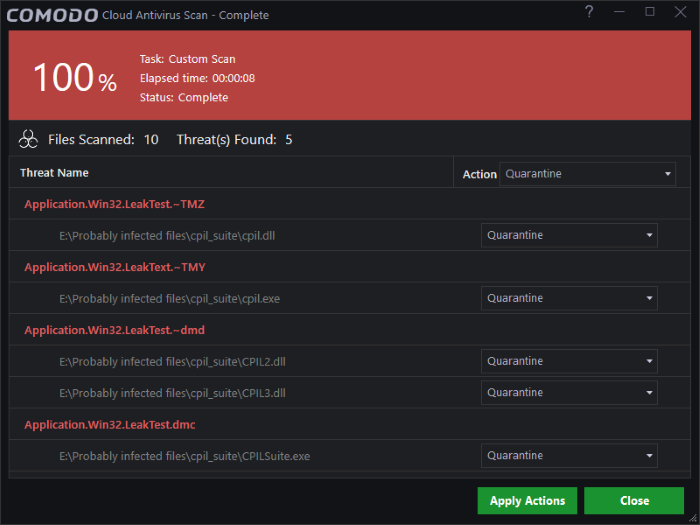
The scan results window displays the number of objects scanned and the number of threats detected (viruses, rootkits, malware and so on). You can choose to quarantine files or ignore the threat based in your assessment. See Process the infected files for more details.



