Configure Program Updates
The
'Updates' settings area lets you to configure settings that govern
CCAV program updates.
To open updates settings:
- Click the 'Settings' icon on the left of the home screen
- Click 'Updates' under 'General Settings' on the left:
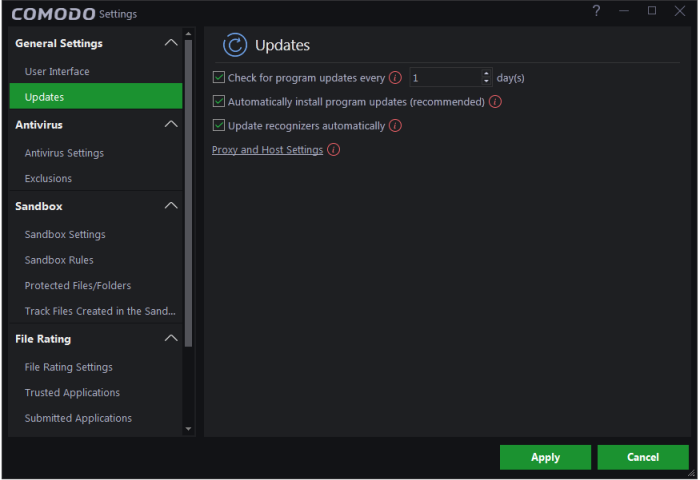
- Check program updates every NN day(s) - Enables you to specify the interval at which CCAV will check Comodo servers for the availability of new versions and program updates. Set the time interval (in days) from the drop-down combo box. (Default=1 day)
- Automatically install program updates (recommended) - CCAV automatically downloads and installs program updates as soon as they are available. (Default=Enabled)
- Update recognizers automatically – If enabled, CCAV will automatically download and implement any new recognizers which become available. Deselect this option if you want to manually check for behavior recognizers updates. (Default = Enabled)
- Proxy and Host Settings - Allows you to select the host from which updates are downloaded. By default, CCAV downloads updates from Comodo servers. However, advanced users and network admins may wish to first download updates to a proxy/staging server and have individual CCAV installations collect the updates from there. The 'Proxy and Host Settings' interface allows you to point CCAV at this proxy/staging server. This helps to conserve bandwidth and accelerate the update process when a large number of endpoints are involved.
To configure updates via proxy server
- Click 'Proxy and Host Settings' link. The 'Proxy and Host Settings' interface will open:
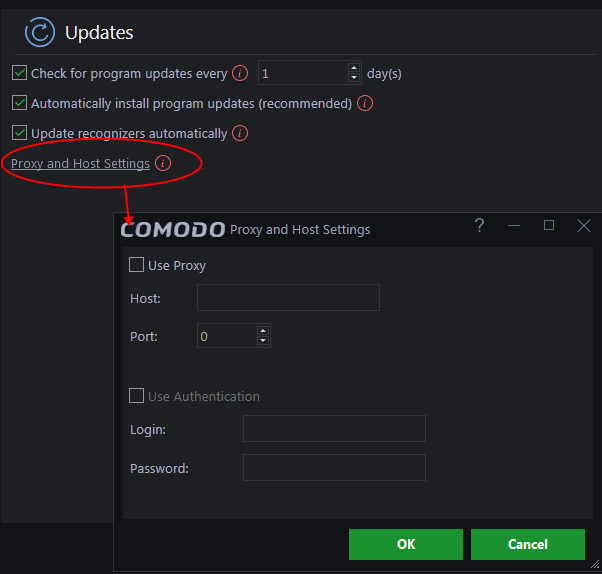
- Enable the 'Use Proxy' check-box.
- Enter the host name and port numbers. If the proxy server requires access credentials, select the 'Use Authentication' check-box and enter the login / password accordingly.
- Click 'OK' for your settings to take effect.
- Click
'Apply' for your changes to take effect.



