Manage Cache
- The cache is a repository of web pages, images and other content that you have visited. Ice Dragon keeps this cache so it can load pages faster the next time you visit them.
- The cache can grow quite large over time as it is used to store data from every site you visit.
- Clearing the cache will free up disk space and remove any corrupt data that is causing pages to load incorrectly.
Clear the cache
- Click the hamburger/ menu button at top-right
- Select 'Options' > 'Privacy & Security' > 'Cookies and Site Data'
- Click 'Clear Data' button
- Leave the 'Cached Web Content' checked
- Click 'Clear' to apply your settings.
- Click the hamburger/ menu button at top-right
- Click 'Options' > 'Privacy & Security' > 'History' section
- 'IceDragon will' - Select 'Use custom settings for history'
- Select 'Clear history when IceDragon closes'
- Click the 'Settings' button next to it
- Make sure the 'Cache' box is checked:
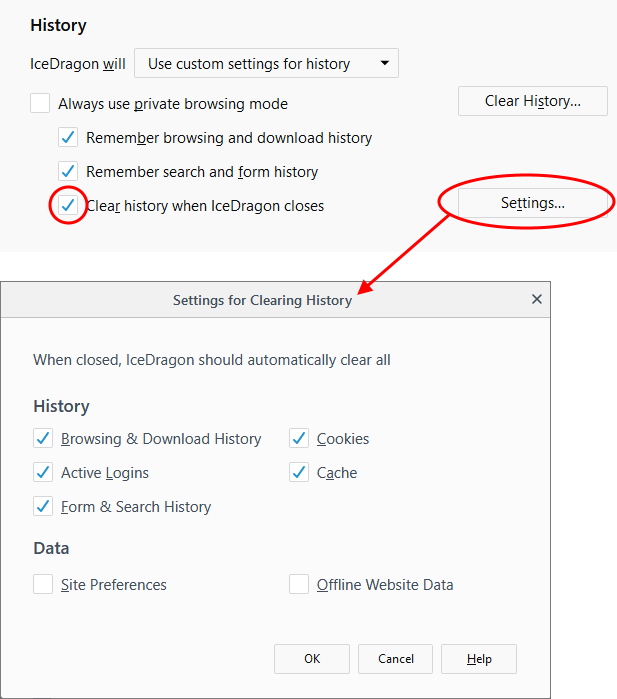
- Click 'OK' to apply your changes.
Offline Web Content and User Data Management
Some websites store user data on your computer for offline use. You can delete the store offline data to your computer.
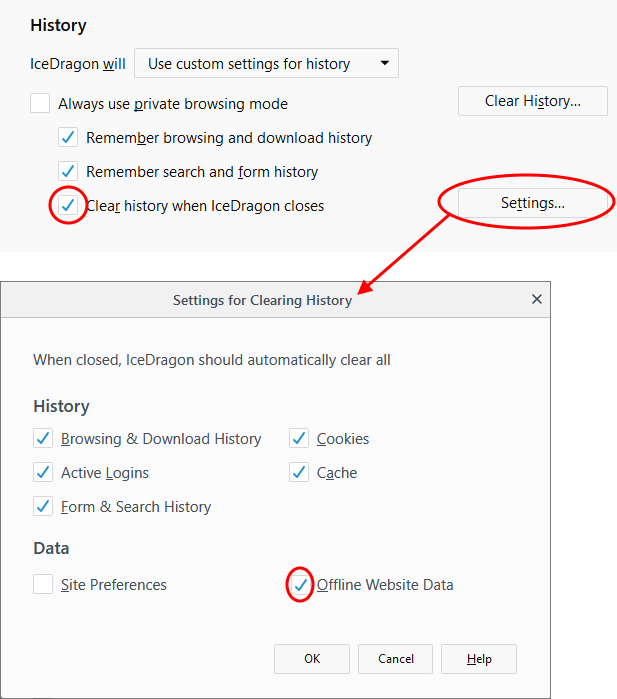
To remove the cache from the About Config page
- Type about:config in the address bar and press 'Enter'.
A warning will open:
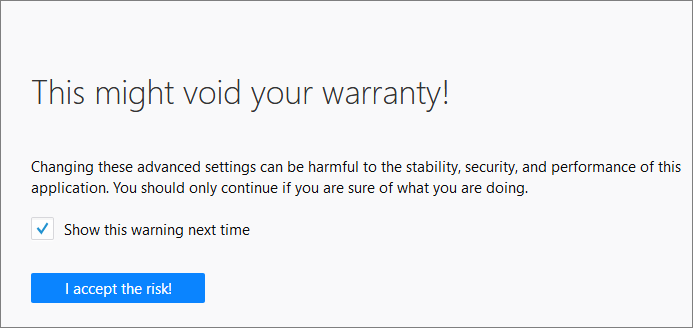
- Click 'I accept the risk!'
The configuration page will be open:
- Type 'browser.cache' in the search field then double click in the browser.cache.disk.enable and browser.cache.memory.enable entry.
-
Alternatively, right-click on browser.cache.disk.enable and browser.cache.memory.enable and select 'Toggle'.
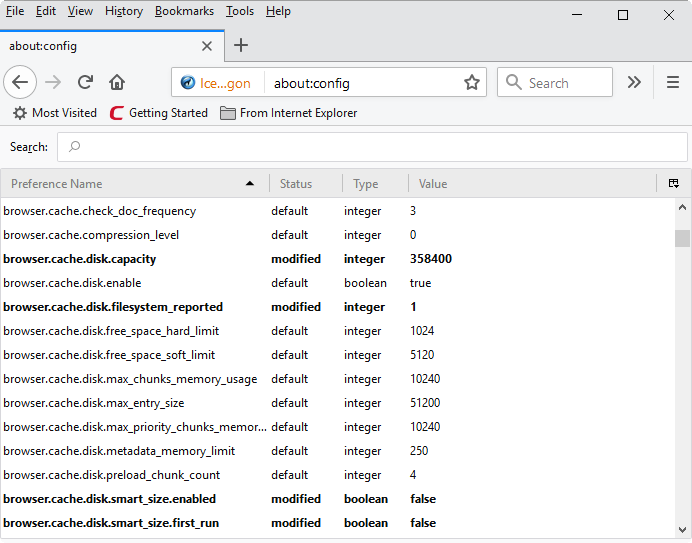
- Switch
to 'false' value and restart the browser.



