Configure Suggestions When Entering a Website Address
- Ice Dragon uses your browsing history and bookmarks to provide suggestions when you start typing an address in the address bar
- Simply
click on one of the suggestions to visit that page
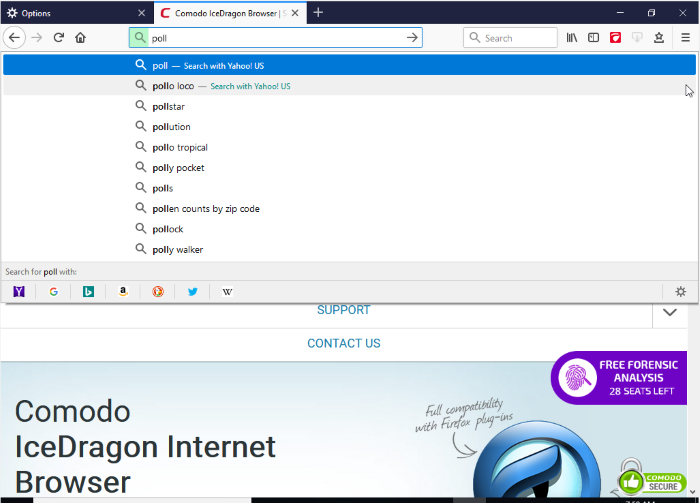
To configure how the browser should provide suggestions to you, click the links below:
IceDragon allows you the select the sources from which the suggestions are drawn, or to stop suggestions altogether.
- Click the hamburger/ menu button at the top-right corner
- Select 'Options' > 'Privacy & Security'
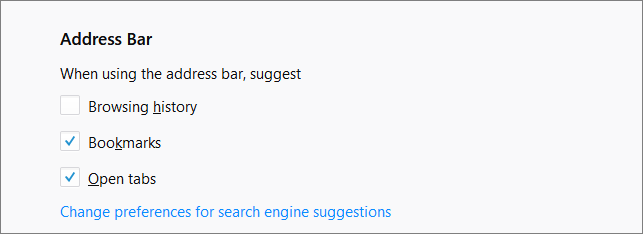
- Under 'Address on Bar', select the option for 'When using the location bar, suggest':
- Browsing History - Provides suggested sites from your browsing history only.
- Bookmarks - Provides suggested sites from your bookmarked sites only.
- Open tabs – Provides suggested sites from open tabs only.
Exclude a website from suggestions
Allows you configure IceDragon to block suggestions from a specific website.
- Click the hamburger/ menu button at the top-right corner and select 'Library' > 'History'
- Click 'Show All History' at the bottom of the menu
- In the 'Library' interface use the 'Search History' at top-right to find a web site
- Right-click on a website page and select 'Forget About This Site' from the context sensitive menu
- Ice Dragon will no longer suggest pages from the website.
Exclude a single webpage from suggestions
-
Type a part of the webpage address in the address bar
-
Hover your mouse cursor over the suggestion you want to exclude and press 'Delete' key from the keyboard.



