Private Browsing
In a private browsing session, IceDragon does not store:
- Browser history
- Search history
- Download history
- Web form entries
- Cookies
- Passwords
- Temporary internet files
This helps improve your overall security by removing any local copies of internet activity. Any bookmarks you create are, however, kept.
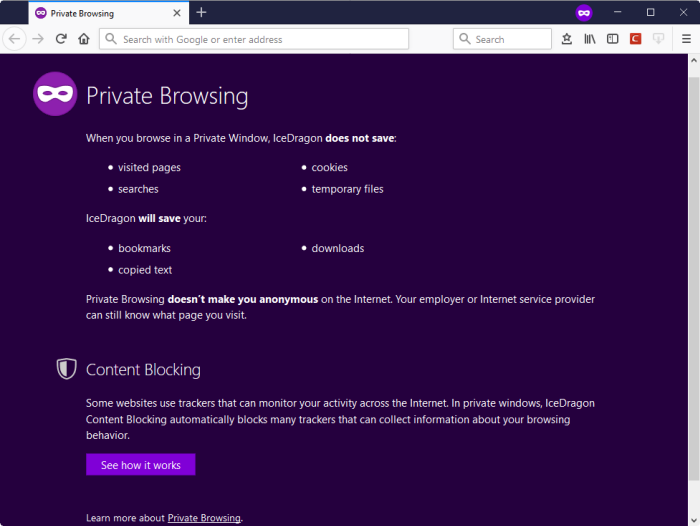
- Click the hamburger / menu button at top-right
- Select 'New Private Window'
- Start browsing as normal by opening a bookmark or searching from the address bar
- A mask icon is shown at top-right while in 'Private Browsing' mode:

See Block
Websites From Tracking Your Browsing Activities for more details on how to block website elements that could track your browsing activity.
If you want all your browsing sessions to be kept private, you can enable private browsing permanently,
- Click the hamburger/ menu at top-right corner
- Click 'Options' > 'Privacy & Security' tab
- Click the 'IceDragon will' drop-down > select 'Use custom settings for history'
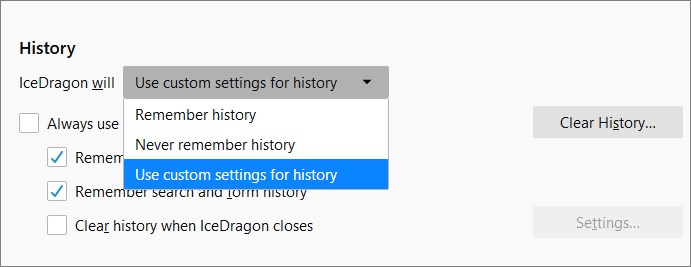
-
Enable 'Always use private browsing mode:
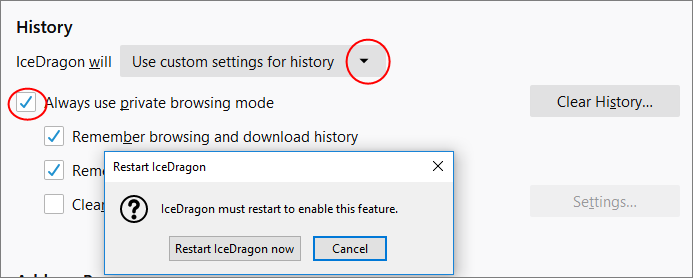
- Restart the IceDragon at the prompt to enable the feature.



