Inspect Page Elements
The 'Inspector' tool lets web developers analyze the layout and structure of a web page.
Inspect a page
- Open the web-page you want to access
- Click the hamburger button at top-right
- Select 'Web Developer' > 'Inspector'
OR
- Right-click on the page and select 'Inspect Element' from the context sensitive menu. You can right-click on specific items on the page to open the inspector at the relevant place.
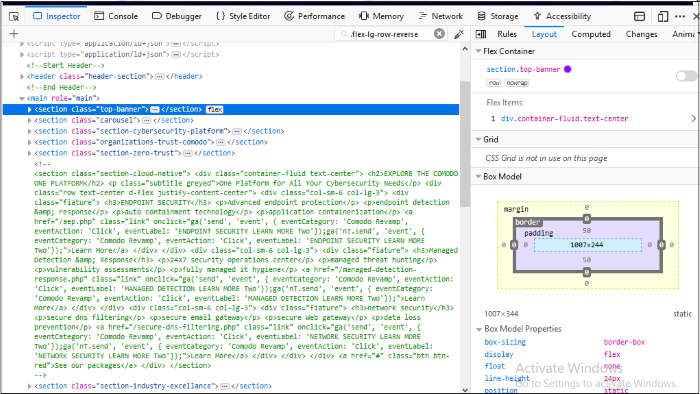
- Move your mouse cursor over page content to view information about it in the inspector.
- Click on a page element if you want to work on it.
The 'Inspector' consists of two parts: HTML pane and CSS pane.
All parent elements are on the the left and child elements on the right.
- The left side pane is HTML pane - The top-level element in the hierarchy of all nested elements, is at the left of the toolbar.
- Allows you to view the HTML code of the selected element.
- Use the arrow keys in the left and right to navigate to the elements in the tool bar.
- The right side pane is for CSS and divided into 5 elements:
- Rules - Show all the rules that apply to the selected elements. The most recently applied styles are listed first. Styles are grouped by source. The 'inline' group lists styles applied using the HTML style attribute.
- Layout - Apply a grid overlay while inspecting the element.
- Flex Container - You can analyze the CSS Flexbox layout using IceDragon developer tools, find Flexbox containers on a page and modify them if required.
- Use the switch to toggle the overlay between on and off.
- Click the word 'flex' in the HTML pane to view the overlay when the mouse is away from the container
- 'CSS pane' > 'Rules' - A small Flexbox icon next to the word 'flex' is available in any instance of 'display:flex'. Details of flexbox's child elements are shown when you click the icon.
- Grid - Shows the number of columns into which the page is divided.
- Box Model - Shows the total space taken by the element on the page. It provides information about the layout of the currently selected element. The outside numbers show the amount padding on each side of the element.
- Computed - CSS for the specific element.
- Animations - Animations to specific element.
- Fonts - Displays all the fonts in use by the selected element.



