Set Your Homepage
- You can configure IceDragon to open at a specific page, or open a set of pages at startup.
- You can also make it start with a blank page or with the pages that were open at the end of your last session
Click the following links for more help:
- Click the hamburger button at the top-right corner
- Select 'Options' > 'Home' on the left.
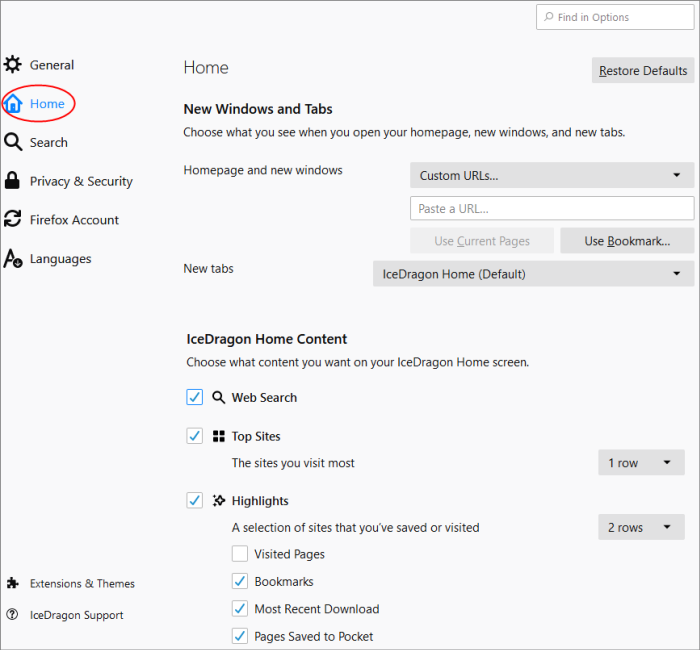
- Home page and new windows – Specify the URLs you want to open at Ice Dragon startup. See 'Configure Home page' if you want more help with this.
- New
Tabs – Specify the page you want to
see when you open a new tab. By default, this is the Ice Dragon home
page.
You can set your favorite webpage as your home page using one of the following methods:
Manual
- Click the hamburger button at the top-right corner
- Select 'Options' > 'Home'
- Type the URL of your desired homepage in the 'Custom URL' field:
From the currently open page
- Open the page you want to use as your home page
- Click the hamburger/ menu button at the top-right corner
- Select 'Options' > 'Home'
- Scroll to the 'Home' section
- Click 'Use Current Page'
You can also set your home page by dragging favicon onto the 'Home' button. The favicon is the icon on the left of the website address bar.

From your bookmarks
- Click the menu button at the top-right corner then select 'Options'> 'Home'
- Click 'Use Bookmark'.
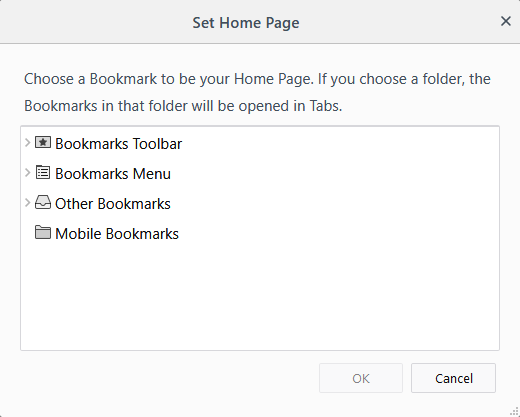
- Select
your favorite page from the list and click 'OK'.
Set Default Home page
If you want to return to using Yahoo/Yandex as your home page
- Click the hamburger button at the top-right corner then select 'Options' > 'Home”
- Click 'Restore Defaults' on the top-left.



