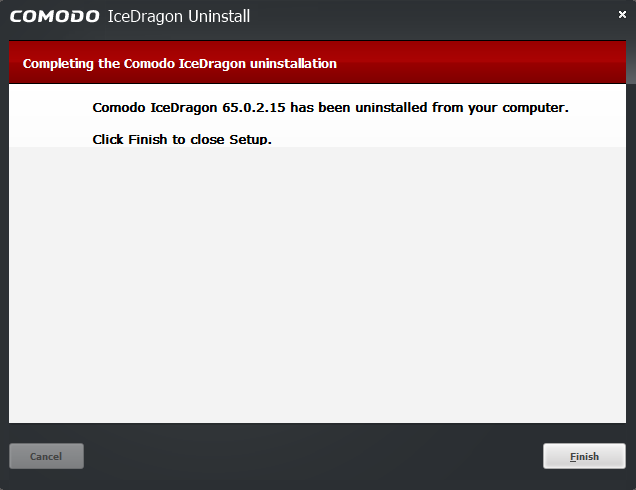Uninstall IceDragon
Note – Uninstall steps may vary depending on the Windows version.
The following instruction are for Windows 10:
- Click 'Start' > right-click on 'Comodo IceDragon'
- Select 'Uninstall' to open the 'Control Panel'
- Select the IceDragon .exe in 'Programs and features'
- Click 'Uninstall / Change'
OR
- Click 'Start' > 'Settings' icon
- Click 'Apps' > 'Apps & features'
- Select 'Comodo IceDragon' > 'Uninstall' in the list of currently installed programs on the right
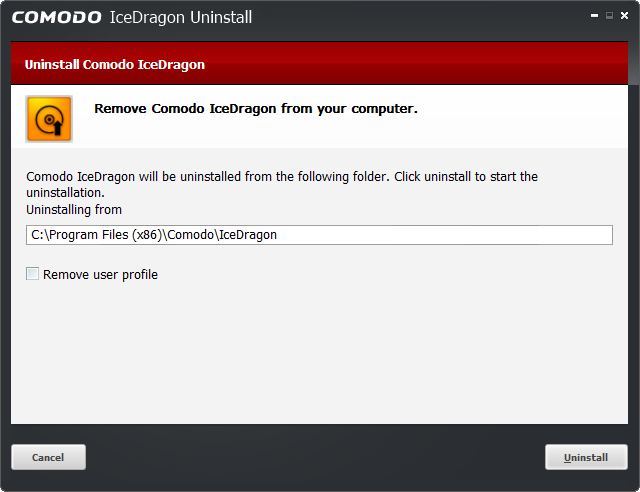
- By default, you will be provided a choice to save your IceDragon profile data in your computer
- If you plan to install IceDragon again at a later time, IceDragon will use this profile data to configure your new installation
- If you do not wish to retain or transfer your browser settings, select the checkbox 'Remove user profile'
- The screen displays the selection of the folder in your hard drive for installing Comodo IceDragon. The default installation location is C:/Program Files (x86)/Comodo/IceDragon
- Click 'Uninstall' button
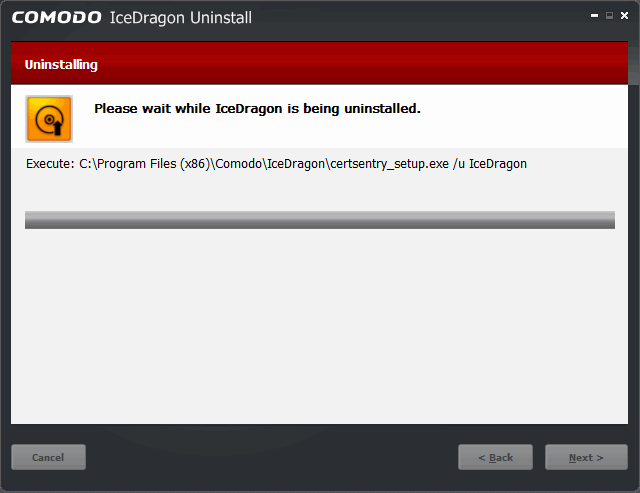
- On completion, click 'Finish' to close the window.