Your Certificates
The 'Your Certificates' area lists your personal/client/secure-email certificates.
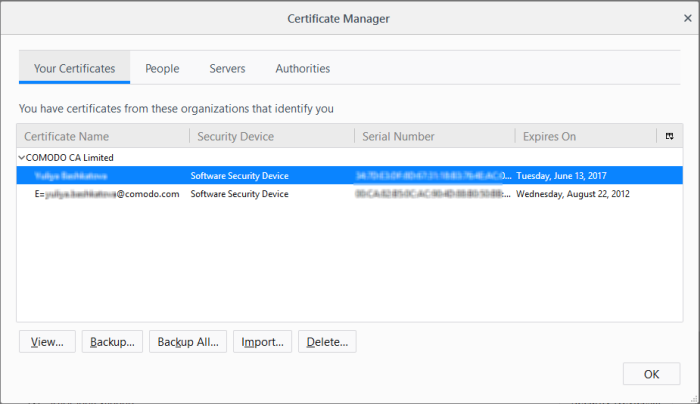
The dialog enables you to:
You might have stored your personal authentication, client or secure-email certificate downloaded from a Certification Authority (CA) or the one provided by your Network Administrator in your computer. You can import and install the certificate into your browser through the Certificate Manager.
To import your certificate
-
Click 'Import' from the 'Certificate Manager' > 'Your Certificates' interface
-
Browse to the location where you stored your certificate and click 'Open'
You will be prompted for entering the password you entered while storing the certificate in your computer.
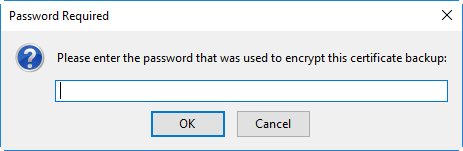
-
Enter the password that was used while storing the certificate and click 'OK'
Your certificate will be imported to the certificate store of the browser.
View the Details of the Certificate
- To view the certificate, select the certificate and click 'View'.
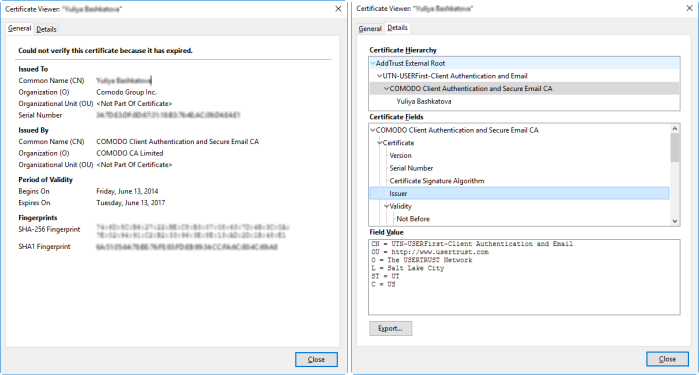
Sort a Backup of a certificate
You can store a backup of your certificate(s) for safe-keeping. The backup enables you to re-install them if you have to uninstall and re-install the browser.
To backup a certificate
-
Select the certificate and click 'Backup'
-
Navigate to a safe location in your local computer or your network and enter a file name
-
Click 'Save'.
You will be prompted to enter a password for the backup. Your certificate will be stored in the backup in an encrypted form with this password. In order to restore your certificate, you need to enter this password.
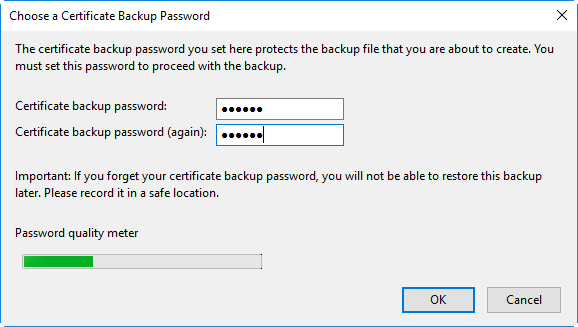
-
Type a password and re-enter it for confirmation in respective fields. Choose the password as a mixture of alphanumeric characters, upper and lower case letters and special characters. The password quality meter shows the strength of the password you have chosen
-
Click 'OK'
- To backup all your certificates at once, click 'Backup All...' and follow the same procedure.
-
Select the certificate to be deleted and click 'Delete'.
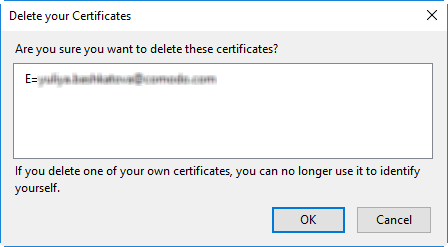
-
Click 'OK' in the confirmation dialog.
|
Note: If you delete your currently active certificate, you will not be able to use it for identifying yourself to the websites that require it. |



