Search Within Page Content
The 'Find'
features lets you search for a specific word or phrase in the
web-page you are viewing. You can also configure the browser to
launch an auto-search when you start typing a keyword or phrase.
Click the following links for more help with:
- Click the hamburger button at the top-right corner
- Click 'Find' or press Ctrl+F on your keyboard
- Type your keyword/phrase in the search field at the bottom-left of the window
The first occurrence of the keyword
in the page will be shown highlighted in green.
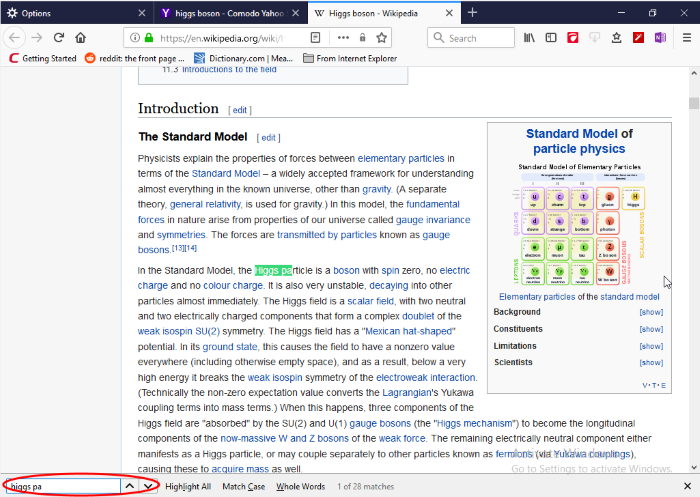
- To search for the successive occurrences, click 'Next'
- To highlight all occurrences, click 'Highlight all'
- Select 'Match case' to search for instances of the keyword that use the same case (upper and lower case) as the characters you enter
To start an auto-search for the browser when you start typing a keyword, you need to configure the security settings accordingly.
- Click the hamburger button at the top-right corner
- Click 'Options' > 'select 'General' tab
- Check the 'Search for text when you start typing' box under the 'Browsing'.



