Allow/Block Pop-up Windows
Many websites open pop-up windows to show adverts and other messages.
While many of them are used for legitimate purposes (for example, banking sites use pop-ups for login screens and to provide warnings), some may be used for malicious purposes like injecting rootkits, keyloggers and other malware. Other pop-ups can just be plain annoying adverts.
- Comodo IceDragon blocks pop-up windows by default.
- You can configure IceDragon to allow or block pop-ups as you wish and can add exceptions so that pop-ups from selected websites are always allowed.
- When a website tries to open a pop-up, IceDragon shows a message telling you that the pop-up was blocked.
Configure pop-up windows
- Click the hamburger/ menu button at the top-right corner
- Select 'Options' > 'Privacy & Security'
- To block pop-up windows, make sure the 'Block pop-up windows' box is enabled in the 'Permissions':
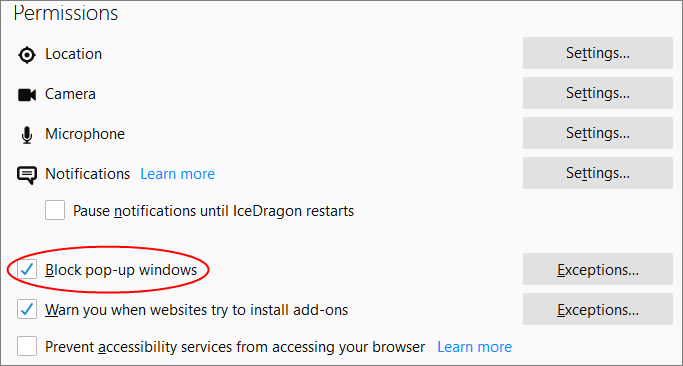
- To permanently allow pop-ups from all websites, deselect the check-box (not recommended)
- To add exceptions for pop-ups, click 'Exceptions'
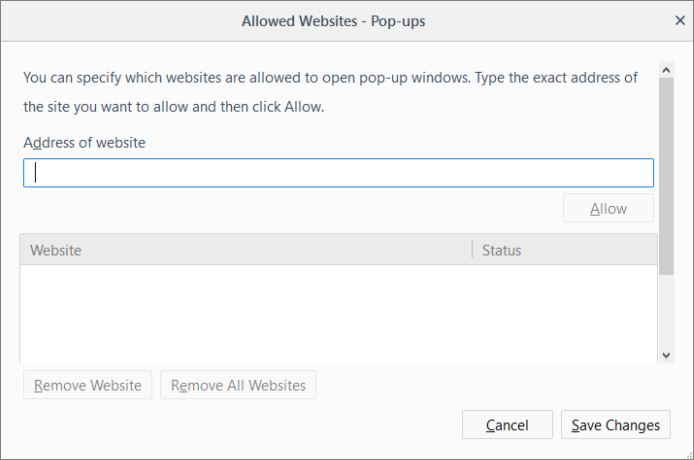
-
Enter the URL of the website for which you want to allow pop-ups permanently in the 'Address of website' field and click 'Allow'
The site will be added to the list of websites which are allowed to show pop-ups. All the pop-up windows opened by this website will be allowed regardless of your setting in 'Block pop-up windows' check box.
-
Click 'Save Changes'.



