Manage SSL Certificates and HTTPS Security
- Comodo IceDragon uses TLS/SSL certificates to encrypt data in transit between the browser and the website you are connected to.
- For example, when you make a purchase online, the order form will be secured with a website SSL certificate. You can tell when you are on an encrypted connection because the website address will begin with https:// rather than http:// (with the 's' standing for secure).
- Other indicators include a padlock in the address bar and, in the case of Extended Validation certificates, the address bar itself will change color to green. The lock indicates that confidential information such as credit card details are securely encrypted and cannot be intercepted en-route by a thief.
- Website SSL certificates also contain authentication information about the website owners, including the company name and physical address. This allows you to verify that the website you are connected to is owned and operated by a legitimate company. Please visit http://www.instantssl.com/ for more details.
- Personal, client and email certificates are used to authenticate people, encrypt communications and digitally sign documents. For more details, please visit https://www.instantssl.com/ssl-certificate-products/personal-authentication-certificate.html
Manage personal and website certificates
- Click the hamburger/ menu button at the top-right
- Select 'Options' > 'Privacy & Security' > scroll to the 'Certificates' section
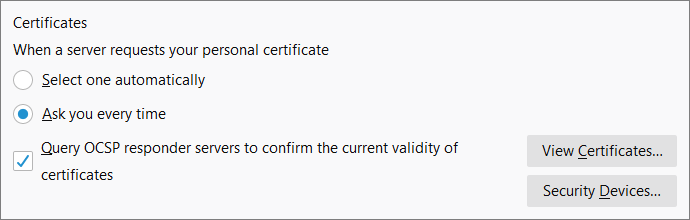
Websites usually request a personal certificate as part of a two-factor authentication scheme. The website requires you to enter your username/password as usual, plus present your personal certificate.
- If you want IceDragon to select one automatically from its certificate store, choose 'Select one automatically'.
- If you want to manually select the certificate yourself when a website asks for a personal certificate, select 'Ask you every time'
- 'Query OCSP responder servers...' - If enabled, Ice Dragon will run an Online Certificate Status Protocol (OCSP) check of every SSL certificate it encounters. OCSP checks establish whether or not the certificate has been revoked or not.
The 'Certificates' configuration settings enable you to:
Visit the Comodo Certificate Manager (CCM) web pages if you would like to find out more or schedule a product demo.


