Introduction to Add-ons
Add-ons, extensions and plug-ins help expand the basic feature set of Comodo IceDragon with additional capabilities.
There are thousands of add-ons available, adding a wide variety of functions to IceDragon. For example, you can get add-ons to:
- Play certain video formats
- Handle more file types
- Translate web pages
- Change the IceDragon theme
- Block adverts
- Access your favorite shopping websites
- Use animated mouse pointers
- Quickly update your Facebook profile
- ...and much more
Access the
addo-ns interface
- Click the hamburger button at the top-right > Select 'Add-ons'
OR
- Click the 'Extensions & Themes' at bottom-left in the 'Options'
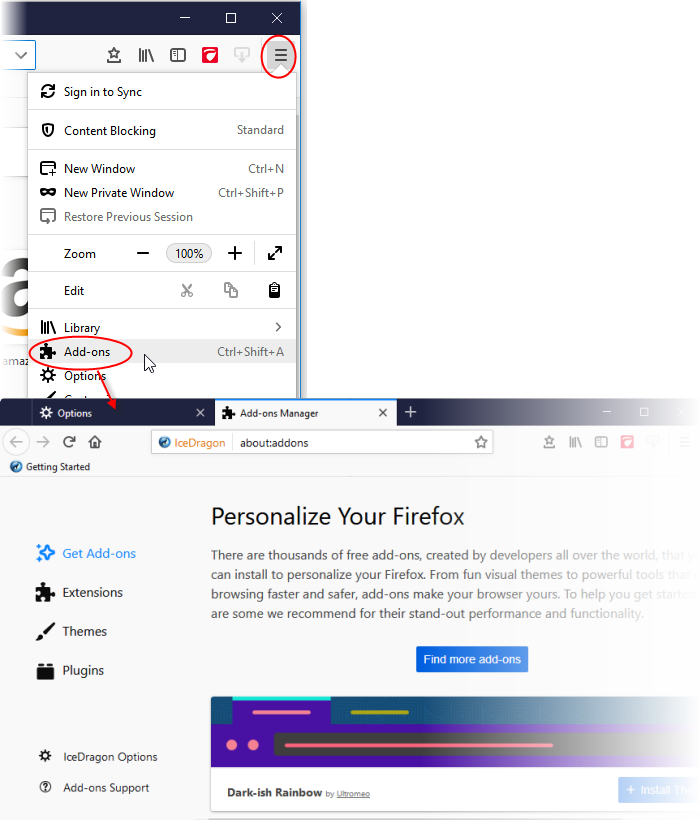
Comodo IceDragon enables you to install three types of Add-ons.
- Extensions - These add new features or modify existing features. Examples include extensions to block advertisements, to download videos from websites, to add features from other browsers and to integrate IceDragon with websites like Facebook.
- Themes - Change the look of overall look of the browser including buttons, menus and other browser elements. 'Personas' decorate the menu bar and tab strip with a background image.
- Plugins - Add support for different kinds of internet content. This includes patented formats like Flash, QuickTime, and Silverlight that are used for video, audio, online games, presentations.
Click the links below for more help:



