Customize the Appearance of IceDragon
Why not get creative? Personas and themes let you change the entire look and feel of Comodo IceDragon.
-
Personas - Lightweight themes that let you customize the menu bar and tabs with background images
-
Themes - Customize the whole browser window
Click the links below for more help:
Download and install Personas and Themes
- Click the hamburger button at top-right
- Select 'Add-ons'
- Click 'Find more add-ons' at the bottom to view the Firefox add-ons website
- Click 'Themes' to view recently added and popular themes
- Use the 'Categories' to narrow your search
- Select the theme > click '+ Install Theme' to add it to IceDragon
- Click 'See more featured themes' to browse available themes
- Once you find a theme that you like, click on it to go to its download page.
You can easily choose which persona or theme you want by clicking the 'Themes' link in Get Add-ons tab.
- Click '+Install Theme' to use a Theme or Persona, Personas will be applied immediately.
- The theme pug-in will be added to the menu and you need to click 'OK!'
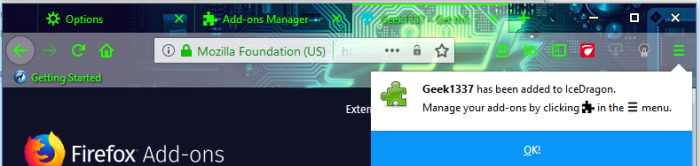
- To restore the browser to default Theme, click 'Disable' in the row of currently applied Persona or Theme.
- To remove a persona or theme permanently, click 'Remove' on its row.



