Customize Applications for Opening Different File Types
- Comodo IceDragon ships with several plug-ins to handle the different types files you may encounter online.
- File types include audio files, video files, play lists, presentations and so on.
- You can add additional plug-ins from third-parties and configure which app should be used to handle a particular type of content.
Customize applications
- Click the hamburger button at the top-right corner.
- Click 'General' > scroll down to 'Files' and Applications
- Select 'Applications' to view a list of internet content types and their associated plug-in or application:
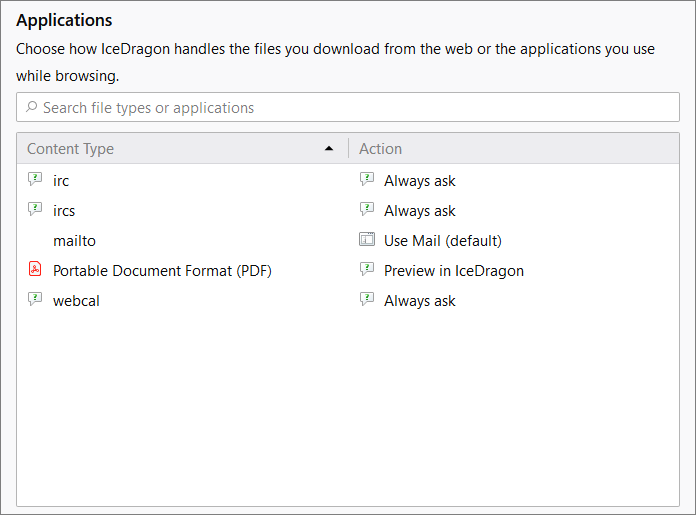
- Locate the content type you wish to modify in the 'Content Type' column.
- Click the drop-down in the 'Action' column to review or change the application IceDragon should use to open the content. Plug-ins have the blue building block icon next to them:

- Always Ask – Select if you want to choose the application each type you download the file type.
- Save File - Automatically save files of that content type.
- Application Details - View more information about the application prior to making a decision.
- Use Other - Specify a different application to open files of that content type. This will open a list of installed applications for you to choose from:
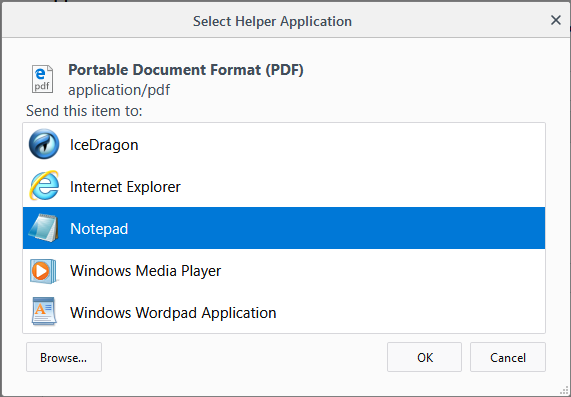
- Select the application from the 'Select Helper Application' dialog and click 'OK'.
- Click the 'Browse...' button to locate you application if it is not listed in the dialog.
To remove a custom application from the list in the drop-down
- Click the 'Action' drop-down and select 'Application Details':
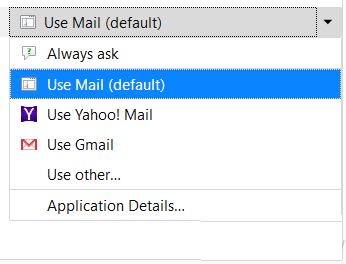
- This will open a list of applications that are capable of opening the content type. Select the application you no longer wish to use and click 'Remove'.
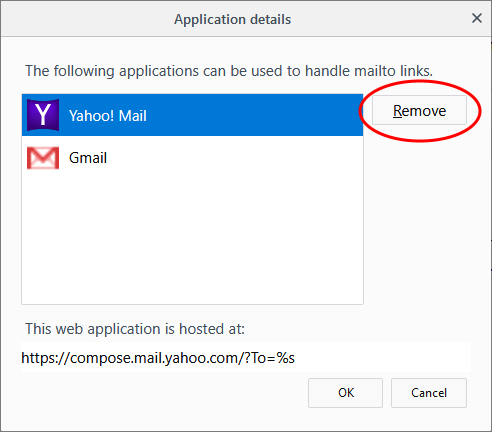
- Click 'OK'.



