Use the Web Console
- The web console is a very useful tool for web developers which displays logged information and other error messages.
- It also allows developers to check Javascript and acts as a debugging tool for web applications or web sites.
To access Web Console
- Click the hamburger at the top-right
- Select 'Web Developer' > 'Web Console'.
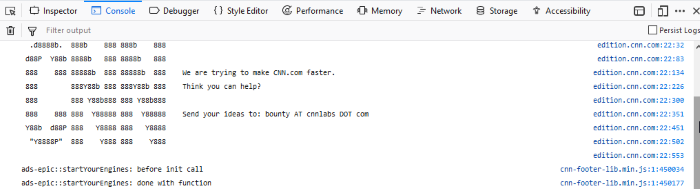
-
Use the 'Position' drop-down menu beside the Filter box to place the Web Console above or below.
-
Use the 'Filter' box to search for particular item(s) in the list.
The 'Web Console' displays messages about Network requests, CSS, JavaScript and Logs.
- Errors / Warnings – View all errors related to the current page. This includes HTML/CSS, javascript and other warnings and messages. This is useful for web developers to check the pages that they have developed.
- Logs – These are outputs of JavaScript code executed on the console object in IceDragon.
- Network Request - Displays messages about network requests generated by your web browser. Click on network request log to view full its details such as request headers and response headers.
- CSS Messages – IceDragon generates these messages for CSS errors that occurred while loading a web page.
- JavaScript Messages - IceDragon generates these messages for JavaScript errors that occurred while rendering a JavaScript code.
- Security Messages - IceDragon generates these messages for security warnings and errors that occurred during runtime.
- XHR (xmlHttpRequest) – Shows data which has been transferred via HTTP. Uses for XML and Json.
Messages that are generated multiple times are listed only once with an indication in the right displaying how many times the message was output in the Web Console.
You can choose what information should be displayed in the log area by selecting the respective item, that is, Network, CSS, JS, Security and Logging. You can further filter them from the drop-down menu to display messages about errors, warnings, info and log.
Below the log information area, a command line box allows you to execute JavaScript in real-time.



