Use the WebIDE
The WebIDE allows developers to manage runtimes and develop through the Firefox simulator or a real Firefox OS device.
The WebIDE provides three steps to run and debug the application:
- Set up a runtime
- Create an app or open an existing app
- Install the app on the runtime
Open WebIDE
- Click
the hamburger at the top-right
- Select 'Web Developer' > ' WebIDE'.
- Alternatively, click the 'Customize' button from the menu on the bottom-right
- Select the WebIDE
 icon and
dock it at the bar
icon and
dock it at the bar
- Click
'Done' to save the changes.
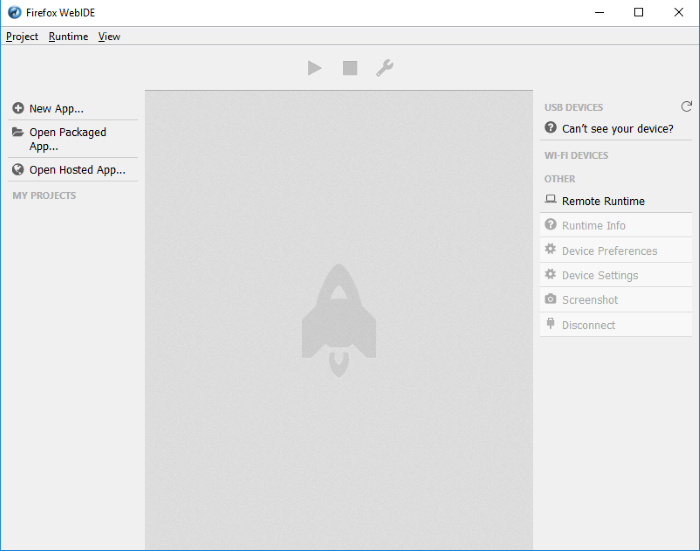
- The sidebar on the left displays existing apps or lets you to create an app
- The sidebar on the right allows you to select a runtime or set a new runtime.
Set up a runtime
You can manage the runtime on the right of the sidebar. Runtimes are grouped into four types:
- USB devices – Displays OS devices connected over USB.
- WI-FI DEVICES – Displays OS devices connected over Wi-Fi.
- OTHER
– Allows WebIDE to connect to host and port to runtime remotely.
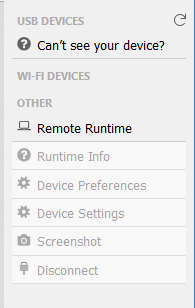
Add a new application
- Click the of the three options:
- Create a new app
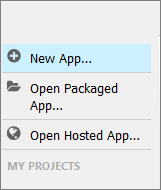
- Open a packaged app
- Open a hosted app
- To remove a project, click the 'Project' menu > 'Remove Project'.



