Use Tabs
Each web-page you open is shown in what is known as a 'tab'.
- Multiple tabs can be opened at once. Each tab can contain a different web page.
- Click any tab to switch straight to that page.
- Click the 'Open a new tab' button to open a blank tab.
- Click the 'X' button on the right of the tab to close a tab.
- To
open a new tab, click the
 icon, which is next to the last
tab:
icon, which is next to the last
tab:
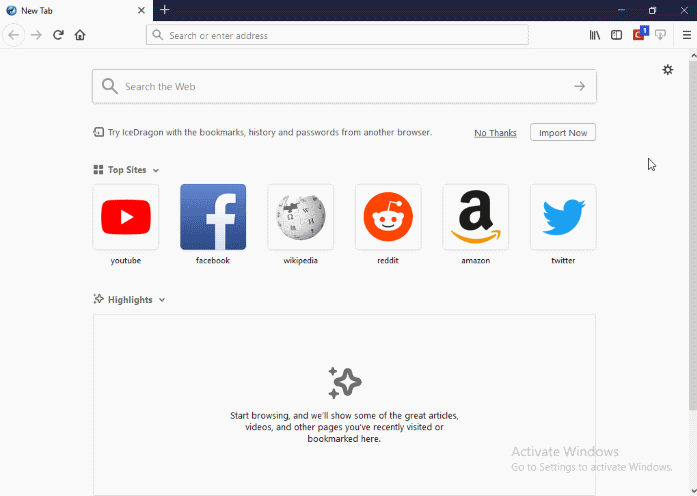
- To rearrange tabs, left-click on a tab, hold-down the mouse button then drag the tab to its new position
- When you open a new, 'blank' tab, it will display a list of your most visited websites for your easy access:



