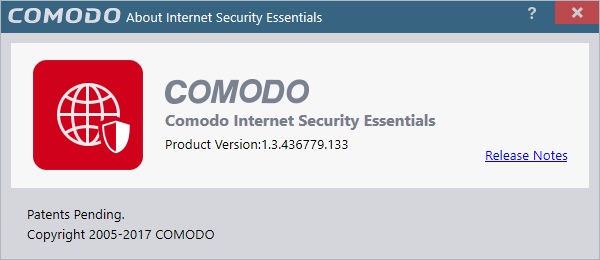- Introduction To Comodo Internet Security
- General Tasks – Introduction
- Firewall Tasks - Introduction
- Containment Tasks - Introduction
- Advanced Tasks – Introduction
- Create A Rescue Disk
- Remove Deeply Hidden Malware
- Manage CIS Tasks
- Manage Quarantined Items
- View CIS Logs
- Antivirus Logs
- VirusScope Logs
- Firewall Logs
- HIPS Logs
- Containment Logs
- Website Filtering Logs
- Device Control Logs
- Autorun Event Logs
- Alerts Logs
- CIS Tasks Logs
- File List Changes Logs
- Vendor List Changes Logs
- Trusted Certificate Authority Change Logs
- Configuration Change Logs
- Secure Shopping Activity Logs
- Search And Filter Logs
- Submit Files For Analysis To Comodo
- CIS Settings
- Comodo GeekBuddy
- TrustConnect Overview
- Dragon Browser
- Comodo Backup
- Comodo Internet Security Essentials
- What Is Comodo Internet Security Essentials
- What Is A Man-in-the-middle Attack
- How Does Comodo Internet Security Essentials Protect Me From A Man-in-the-middle Attack
- What Is The Install Location Of Comodo Internet Security Essentials
- How Do I Update CISE
- Understand Alerts And Configure Exceptions
- How Do I View CISE Help
- How Do I View The Version Number And Release Notes
- How Do I Remove Comodo Internet Security Essentials
- Appendix 1 CIS How To... Tutorials
- Enable / Disable AV, Firewall, Auto-Containment, VirusScope And Website Filter Easily
- Set Up The Firewall For Maximum Security And Usability
- Block Internet Access While Allowing Local Area Network (LAN) Access
- Block/Allow Specific Websites To Specific Users
- Set Up HIPS For Maximum Security And Usability
- Create Rules To Auto-Contain Applications
- Password Protect Your CIS Settings
- Reset Forgotten Password (Advanced)
- Run An Instant Antivirus Scan On Selected Items
- Create An Antivirus Scan Schedule
- Run Untrusted Programs In The Container
- Run Browsers In The Container
- Run Untrusted Programs In The Virtual Desktop
- Run Browsers In The Virtual Desktop
- Restore Incorrectly Blocked Items
- Restore Incorrectly Quarantined Items
- Submit Quarantined Items To Comodo For Analysis
- Enable File Sharing Applications Like BitTorrent And Emule
- Block Any Downloads Of A Specific File Type
- Switch Between Complete CIS Suite And Individual Components (just AV Or FW)
- Switch Off Automatic Antivirus And Software Updates
- Suppress CIS Alerts Temporarily While Playing Games
- Renew Or Upgrade Your License
- Use CIS Protocol Handlers
- Configure Secure Shopping
- Comodo Cloud Backup
- Give Contained Applications Write Access To Local Folders
- Use The Comodo Uninstaller Tool
- Appendix 2 - Comodo Secure DNS Service
- Appendix 3 - Glossary Of Terms
- Appendix 4 - CIS Versions
- About Comodo Security Solutions
How do I View the Version Number and Release Notes?
- Click the help icon at the top right of the application or an alert
- Select 'About':
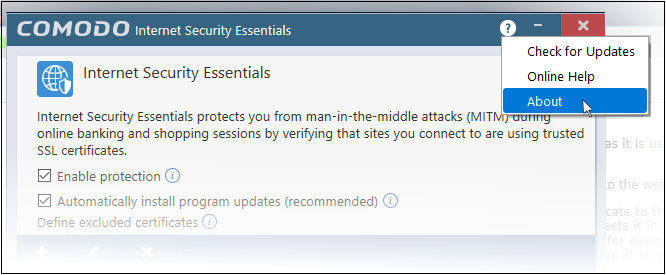
The 'About' screen contains:
- Version details including copyright information.
- A link to the latest release notes where you can find out about new features and bug fixes.