Use CIS Protocol Handlers
COMODO Internet Security has its own protocol handlers that allow you to perform certain tasks from a web page. Example tasks include opening a web page in a contained browser or starting a virus database update. CIS supports the protocol handlers listed below:
1 – safe://
Type 'safe://' before any web address to open the website inside the container.
For example: Try safe://www.rummycircle.com
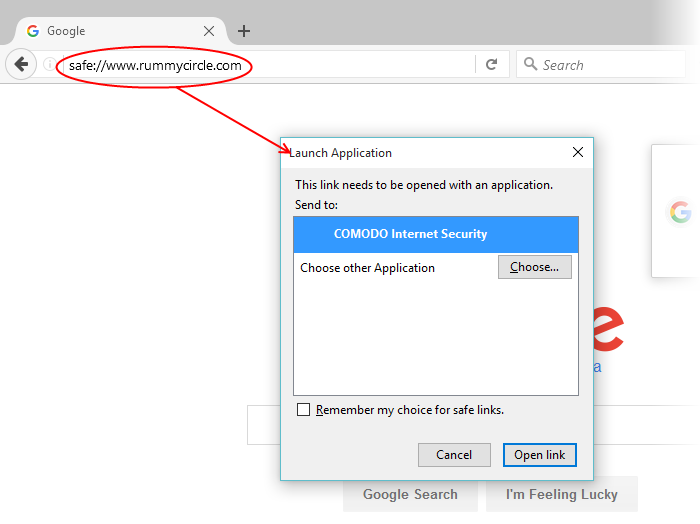
- Allow the application
The URL will be open in a contained browser. Note the green border:
_120116.png)
2 – kiosk://
Type 'kiosk://' before any web address to open the website in the Virtual Desktop.
E.g. Try kiosk://www.rummycirlce.com
_120116.png)
- Allow
the application
_120116.png)
3 – Comodo://
Type 'Comodo://' before the command line parameter for the action to be executed. See the table below for more details.
For example Comodo://antivirus.update
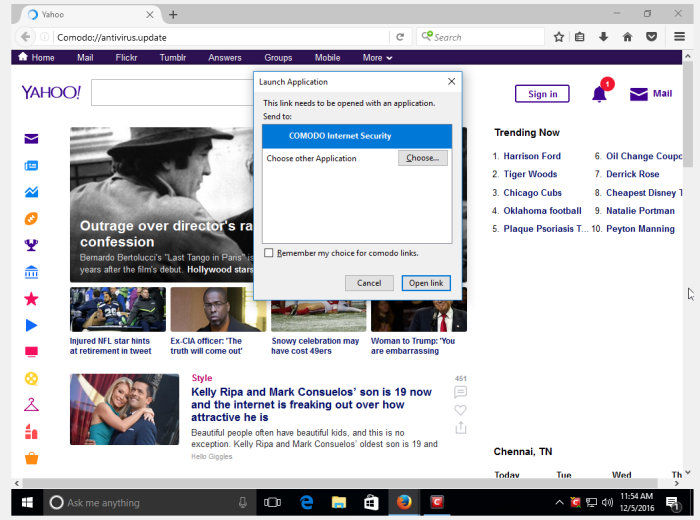
- Click 'Open link'
The 'Antivirus' update will run in the background.
If you want to view the update progress then click 'Task' > 'Advanced Tasks'> then choose 'Open Task Manager'.
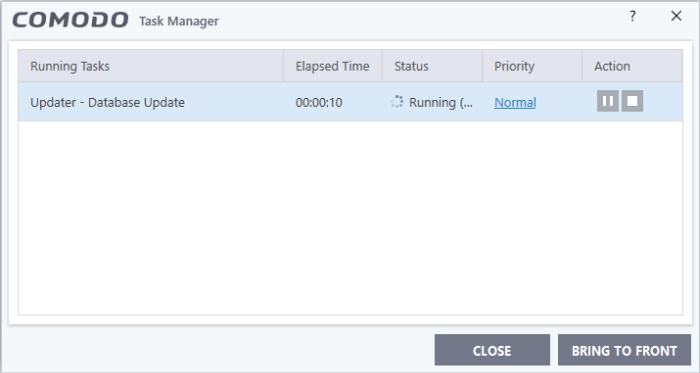
The following is a list of all possible commands. Commands can be entered into any browser address bar.
|
Command |
Description |
|---|---|
|
safe:[URL] |
Runs the target website in the container. |
|
safe:[path] |
Runs the target application in the container. |
|
kiosk:[URL] |
Runs the target website in the virtual kiosk. |
|
kiosk:[path] |
Runs the target application in the virtual kiosk. |
|
comodo://antivirus.Update |
Updates the virus and web-filtering databases. |
|
comodo://antivirus.Scan?predefined=Quick |
Runs a quick antivirus scan. |
|
comodo://antivirus.Scan?predefined=Full |
Runs a full antivirus scan. |
|
comodo://antivirus.Scan?path=[Path] |
Scan a specific file or folder. |
|
comodo://antivirus.ImportAvdb?path=[Path] |
Import an AV database from a specific location. |
|
comodo://urlfilter.continue?token= |
Internal command for URL filtering feature. |



