Restore Incorrectly Blocked Items
This page explains how to restore an item that you feel CIS has incorrectly blocked (a false positive). A file may be blocked by the antivirus, containment, firewall or HIPS components.
- Click 'Unblock Applications' in the 'Basic' view of the CIS home screen:
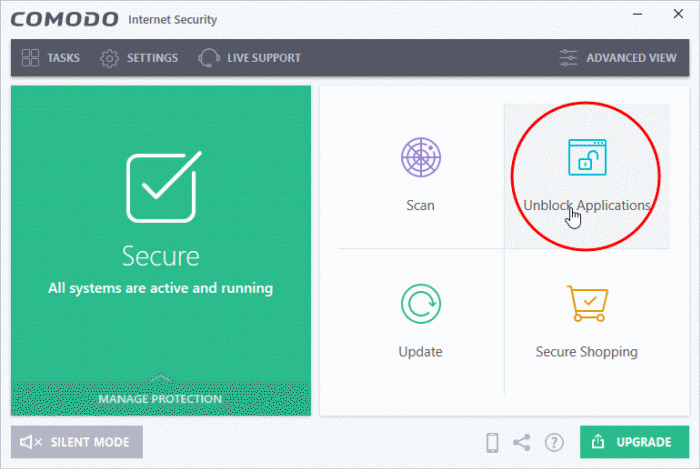
OR
- Click the 'Unblock Applications' icon on the CIS Widget:
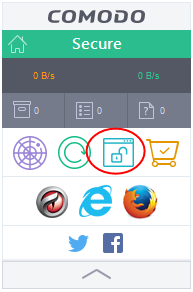
OR
- Click 'Tasks' at the top-left of the home screen then 'General Tasks' > 'Unblock Applications'
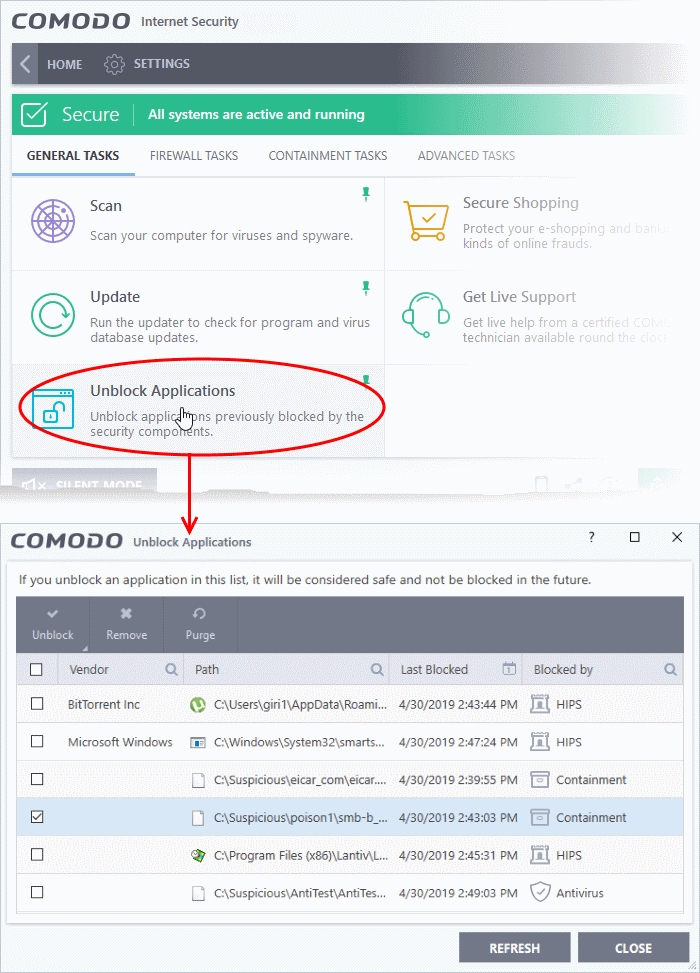
This open a list of files that were blocked by different components of CIS.
- Select the application that you consider safe, click 'Unblock' and choose an unblock option:
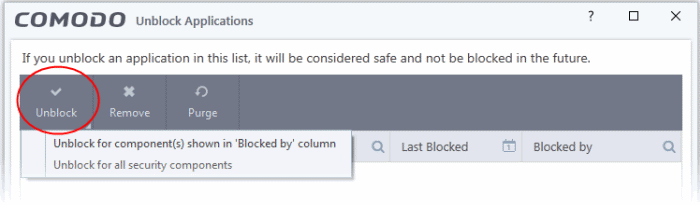
OR
- Right-click on an item, select 'Unblock' and choose an unblock option:
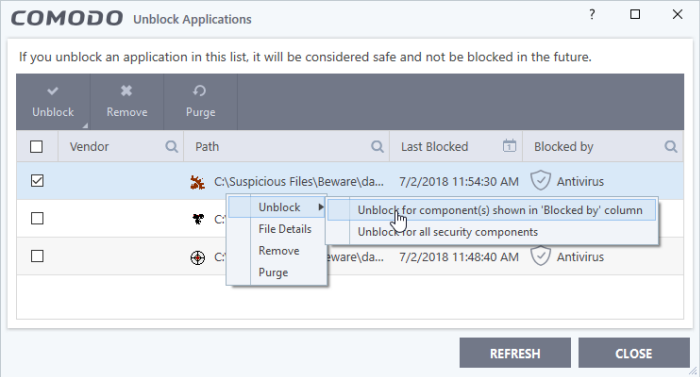
- Unblock for component(s) shown in 'Blocked by' column - Item will only be released from the security component that blocked it
- Unblock for all security components - Item will be released from all security components.



