Alerts Logs
- Click 'Tasks' > 'Advanced Tasks' > 'View Logs'
OR
- Click ‘Logs’ in advanced view of the CIS home screen
- Select 'Alerts' from the drop-down at upper-left
Alert logs are a record of all threat notifications generated by CIS, and also record the user's response to the alert.
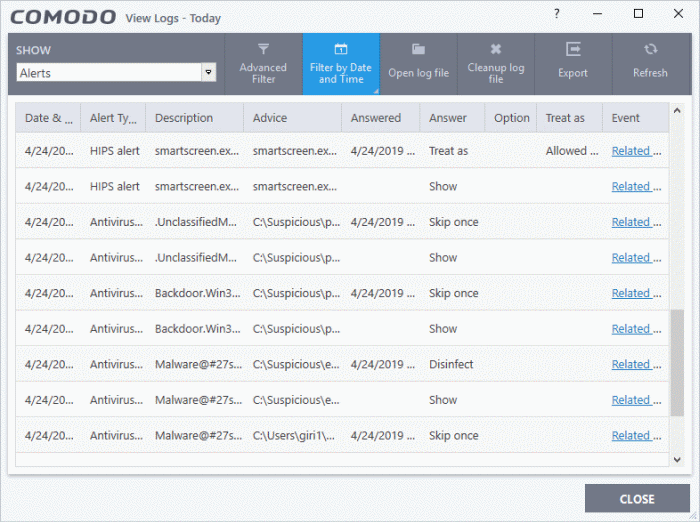
- Date & Time - When the event occurred.
- Alert Type - The security module that generated the alert. Alert types include antivirus, firewall, HIPS, containment, VirusScope and secure shopping.
- Description - Name of the file or event that caused the alert.
- Advice - The recommendation, or informational text in the alert. This text is intended to help users decide to respond to the threat.
- Answered - Whether or not the alert was answered by the user. You will see the date and time of the response if an answer was provided.
- Answer - The user's response to the alert. For example, 'Allow', 'Block', 'Disinfect', 'Skip'.
- Option - Additional settings chosen by the user at the alert. For example, 'Remember My Answer'.
- Treat As - Whether or not the user applied a specific ruleset to the file at the alert. The ruleset tells CIS the restriction level to apply to the file in future. Example rulesets include 'Treat as a safe application, or 'Treat as an installer'.
Event - Click 'Related Event' to view more details about the incident that triggered the alert.
Export - Save the logs as a HTML file. You can also right-click inside the log viewer and choose 'Export'.
Open log file - Browse to and view a saved log file.
Cleanup log file - Delete the selected event log.
Refresh - Reload the current list and show the latest logs.



