Log Settings
- Comodo Internet Security keeps detailed records of all antivirus, firewall, HIPS, containment, website filtering, VirusScope and secure shopping events
- Logs are also created for 'Alerts Displayed', 'Tasks Launched', 'File List' changes, 'Vendor list changes', 'Trusted Certificate Authorities changes' and 'CIS Configuration Changes'
- Log settings let you specify the log storage location, the maximum size of log files, and how CIS should react if the maximum file size is reached.
|
Note: You can view the logs themselves at 'Tasks' > 'Advanced Tasks' > 'View Logs'. |
Configure Log settings
- Click 'Settings' on the CIS home screen
- Click 'General Settings' > 'Logging':

- Write to local log database (COMODO format) – Enable or disable logs in Comodo format (Default = Enabled)
- Write to Windows Event Logs - CIS logs are appended to 'Windows Event' logs (Default = Disabled)
- Type 'Event Viewer' in Windows search to view Windows logs
Log File Management
- Specify what should happen when the log file reaches a certain size. You can choose keep the older logs or discard them.
- When log file reaches - Enter the maximum size of a log file in MB. (Default = 20MB)
- Keep on updating it removing the oldest records – When a log file reaches the max. size, CIS will delete the earliest log entries to make room for the new entries. (Default = Enabled)
- Move it to the specified folder – When a log file reaches the max. size, CIS starts a new log file and moves the old one to a folder of your choice. (Default = Disabled)
- Click 'the specified folder' to choose the storage folder:
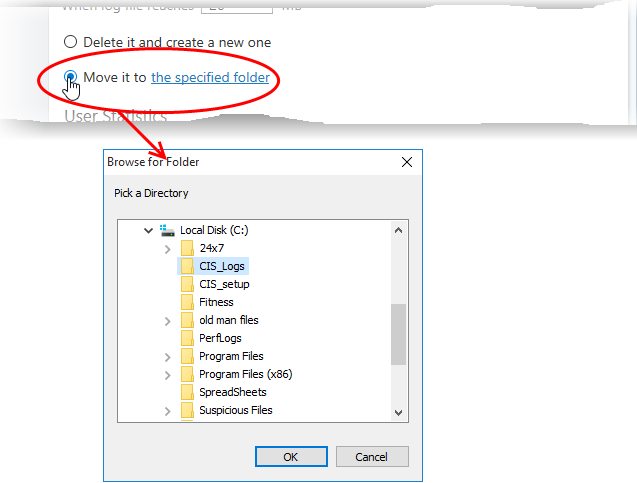
The selected folder path will appear beside 'Move it to'.
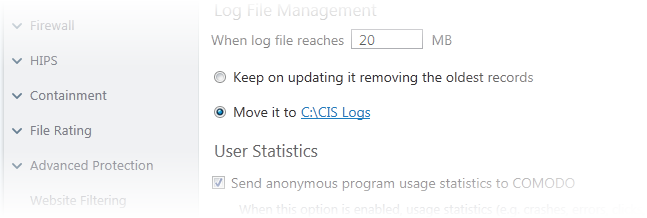
- Send anonymous program usage statistics to COMODO - Comodo collects usage details so we can analyze how our users interact with CIS. This real-world data allows us to create product improvements which reflect the needs of our users. If you enable this option, CIS will periodically send usage data to Comodo servers through a secure, encrypted channel. Your privacy is not affected because the data is anonymized. Disable this option if you don't want to send usage details to Comodo. (Default = Enabled)
- Click 'OK' for your changes to take effect



