Scan a File
Click 'Tasks' > 'General Tasks' > 'Scan' > 'Custom Scan' > 'File Scan'
- File scans let you check specific files on your hard drive, CD/DVD, or external device.
- For example, you might have downloaded a file from the internet or dragged an email attachment onto your desktop and want to scan it for viruses and other threats before you open it.
|
Tip: Alternatively, you can quickly scan a folder by dragging it onto the CIS home screen. See Instantly Scan Individual Files and Folders for more details. |
Scan a specific file
- Click the 'Scan' tile on the CIS home screen (click here for alternative ways to open the 'Scan' interface)
- Select 'Custom Scan' > 'File Scan'
- Browse to the file you want to scan and click 'Open'.
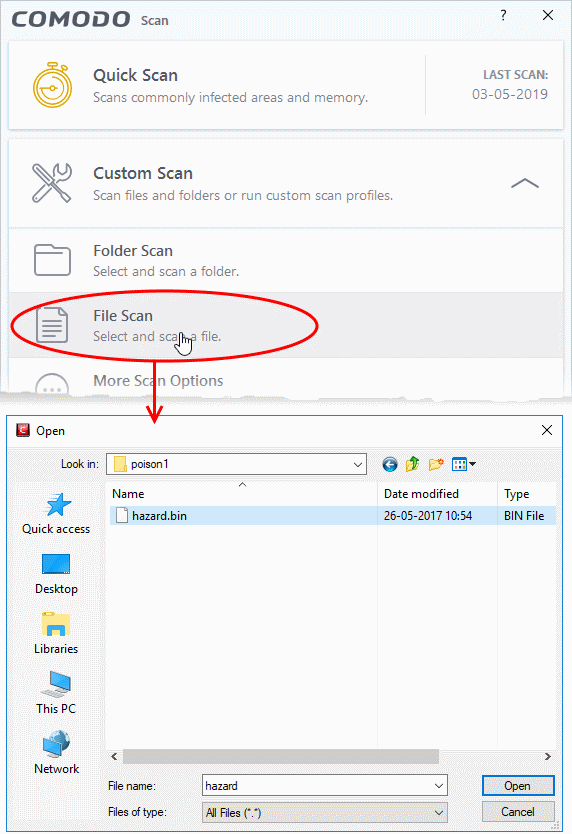
Results are shown at the end of the scan:
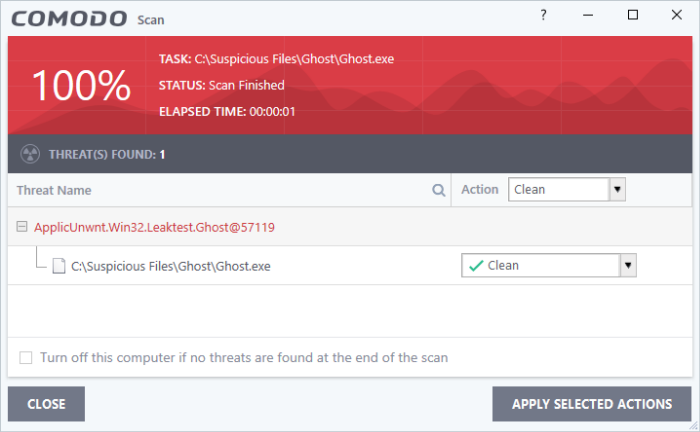
The scan
results window shows the number of detected threats (viruses,
rootkits, malware and so on). You can clean, move to
quarantine or ignore the threat. See Process the infected files for more details.



