The Virtual Desktop
Click 'Tasks' > 'Containment Tasks' > 'Run Virtual Desktop'
- The virtual desktop is a sandbox environment in which you can run programs and browse the internet without fear those activities will damage your computer.
- Applications in the virtual desktop are isolated from the rest of your computer, write to a virtual file system, and cannot access your personal data.
- This makes it ideal for visiting any risky websites/links, and for testing out beta/unstable software.
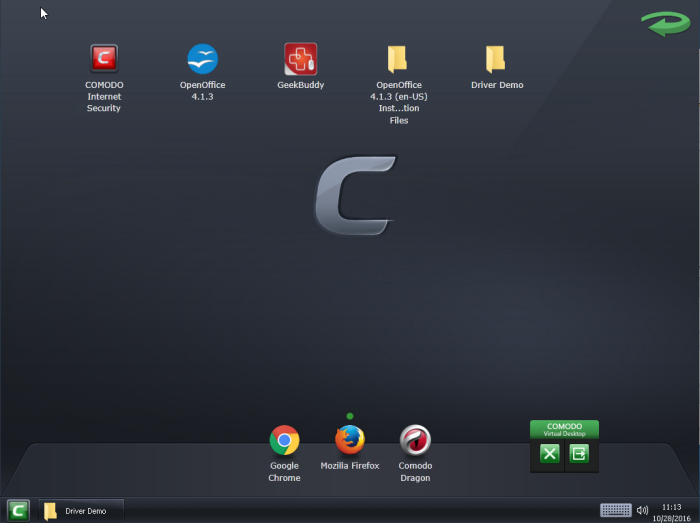
Virtual desktop at a glance:
- The virtual desktop can run any program that you normally run in Windows. It is ideal for running untested, unknown and beta software. You can also use it to visit websites that you are not sure about.
- Any changes made to files and settings in the virtual desktop will not affect the original versions on your host system. Changes will only be visible in the Virtual System itself.
- Similarly, any changes made by malicious programs or unstable beta software will not damage your real computer.
- Use the 'Shared Space' folder to save any files you want to access from Windows. This folder is the only place that the virtual desktop can write to on the host file system.
- The virtual desktop can be password-protected for added privacy.
- The virtual keyboard lets you securely enter confidential passwords without fear of key-logging software.
- The virtual desktop UI can be used in both 'Classic' (Windows style) and 'Tablet' modes by selecting the mode from 'Settings'.
- You
can reset the virtual desktop and clear shared space at any time. We recommend that you do this regularly to maximize your privacy and security. Please note that all settings, stored data and any applications you installed in the Virtual Desktop will be deleted.
- Parents may want to consider the virtual desktop as a secure area for children to run programs and surf the web without damaging the host computer. The virtual desktop can be reset and all changes cleared at the end of every session.



