Give Contained Applications Write Access to Local Folders
- By default, applications running in the container can access files on your computer but cannot save changes to them
- You can define exceptions to this rule in containment settings
Add exclusions to contained files and folders
- Click the 'Settings' icon on the CIS home screen
- Click 'Containment' > 'Containment Settings'
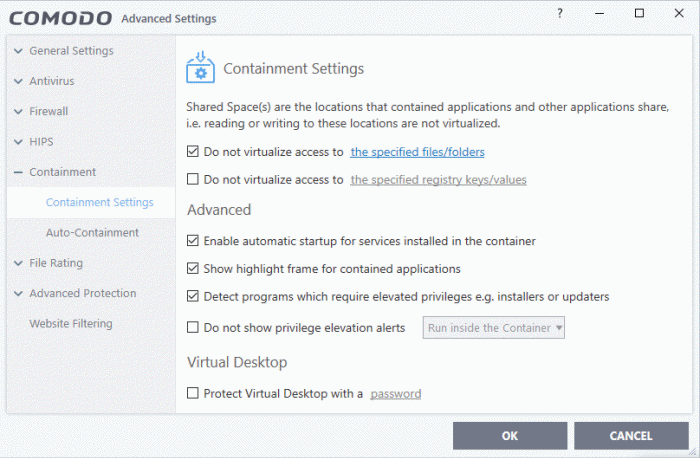
- Enable 'Do not virtualize access to the specified files/folders' then click 'the specified files/folders' link
- The 'Manage Exclusions' dialog shows files and folders that can be modified by contained applications. By default, 'Shared Space' is the only folder they can write to:
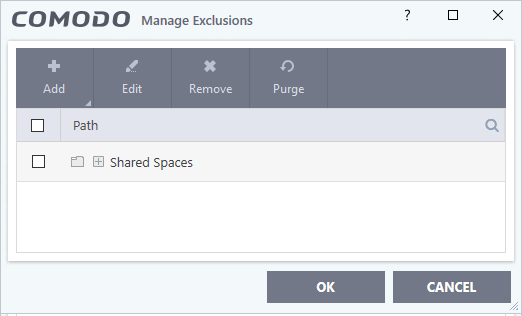
Add a file/folder exclusion
-
Click the 'Add' button in the 'Manage Exclusions' dialog
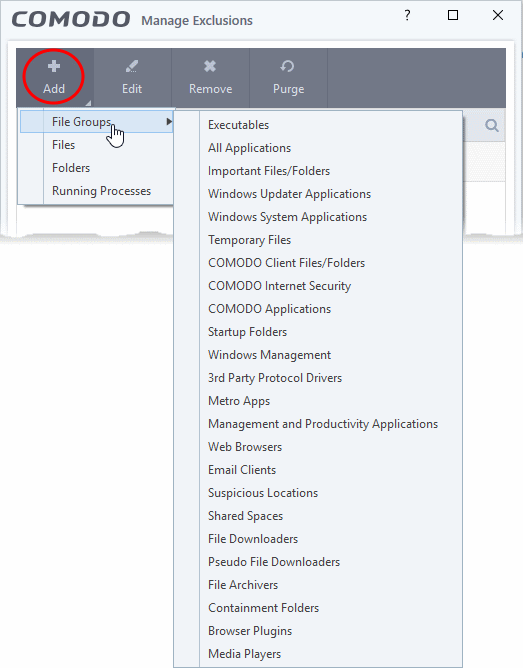
- File Groups - Choose a category of files or folders to which access should be granted. For example, select 'Executables' to create an exception for all files with the extensions .exe .dll .sys .ocx .bat .pif .scr .cpl, */cmd.exe *.bat, *.cmd. See 'File Groups', for more details on file groups
- Files - Pick specific files or applications that contained applications can access
- Folders - Specify folders that can be accessed by contained applications. Access is granted to all files in the folder.
- Running Processes - Choose a process currently running on your computer. The parent application of the process is added to the exclusions
- Click 'OK' in the 'Manage Exclusions' dialog
- Click 'OK' in the 'Advanced Settings' interface to save your settings.



