File Rating Configuration
Click 'Settings' > 'File Rating' to open the section
- The file rating area lets you view and manage all trusted, malicious and unrecognized files.
- File ratings in CIS are obtained from our online file look-up service (FLS). This is a huge database of trust ratings of known files.
- When
a file is first opened, CIS will consult the FLS to check the file's
reputation on our global whitelist and blacklists.
- CIS will award 'Trusted' status to the file if:
- The application is on our global whitelist of safe files.
- The application has a 'Trusted' status in the CIS File List
- The application is from a vendor rated as 'Trusted' in the Vendor List
- Trusted files are excluded from monitoring by HIPS - reducing hardware and software resource use.
- Conversely, files which are on the blacklist of harmful files are given a status of 'Malicious'. These files are quarantined or deleted automatically.
- Files which are on neither the blacklist nor the whitelist are awarded 'Unrecognized' status.
-
You can also submit unknown files to Comodo for further analysis, or to run an on-demand file-lookup.
The 'File Rating' area lets you:
- Manually add files to the file list and assign them a rating.
- Submit unrecognized files for a file look-up, and view all files you have submitted previously.
- View and manage the vendor list, and assign trust ratings to vendors.
- Click 'Settings' on the CIS home-screen
- Click
'File Rating':
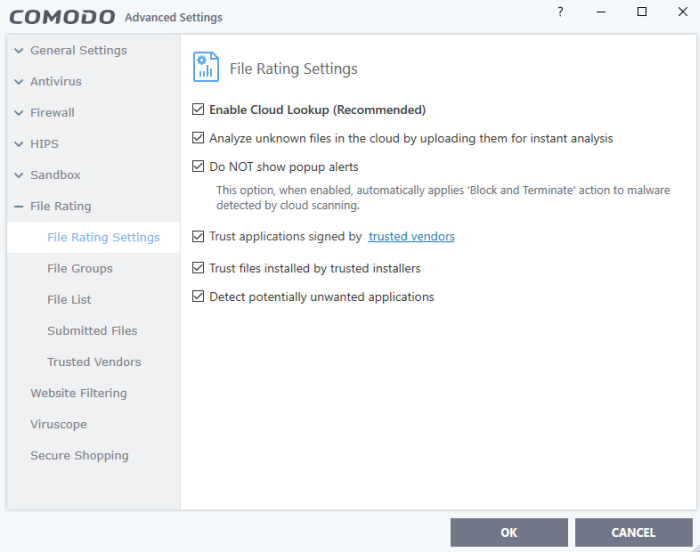
Click the following links to jump to the section you need help with:
- File Rating Settings - Configure settings that govern the overall behavior of file rating.
- File Groups - Create predefined groups of one or more file types.
- File List - View, manage and investigate executable files on your computer and their current trust rating.
- Submitted Files - View any files already submitted to Comodo for analysis.
- Vendor List - View and manage the list of software publishers. Manually add vendors and assign trust ratings to them.



