Close the Virtual Desktop
- Click 'Tasks' > 'Containment Tasks' > 'Run Virtual Desktop'
- The shortcuts at bottom right let you temporarily switch to your computer desktop, or exit the virtual desktop entirely:
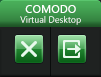
Temporarily switch to your real Windows system
- Click the switch button from the shortcuts pane at bottom right
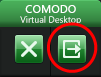
- Alternatively, Click the 'C' button at bottom left and choose 'Switch to Windows View' from the Virtual Desktop Start Menu
The 'Virtual Desktop' will be temporarily closed. You can quickly return to it by clicking the right switch from the 'Virtual Desktop' shortcut buttons displayed at the bottom right of your Windows Desktop.
Close the Virtual Desktop
- Click the X button from the Virtual Desktop
shortcuts pane at the bottom right
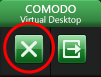
- Alternatively, click the 'C' button at bottom left and choose 'Exit' from the 'Virtual Desktop' Start Menu
- If password protection is enabled you will need to supply to password to perform either action:
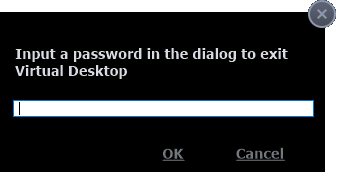
- Click 'Settings' > 'Containment' > 'Containment Settings' if you want to enable password protection.



