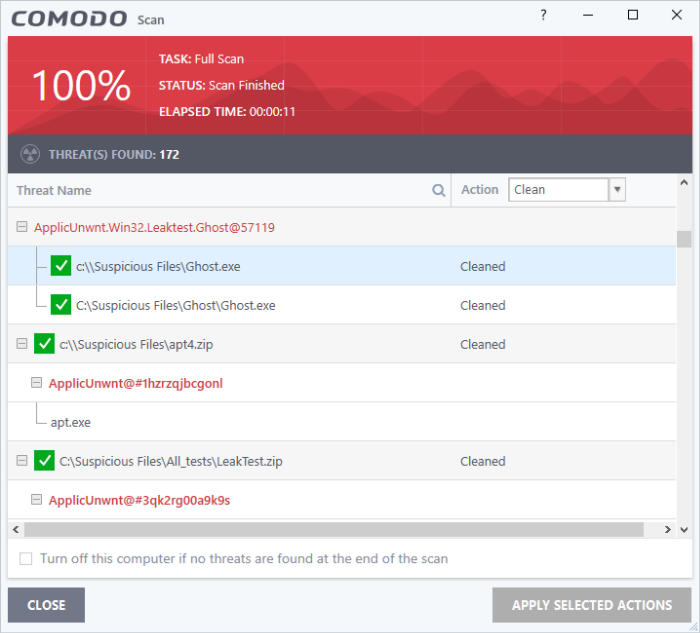Process Infected Files
The results table at the end of a scan lists all detected threats:
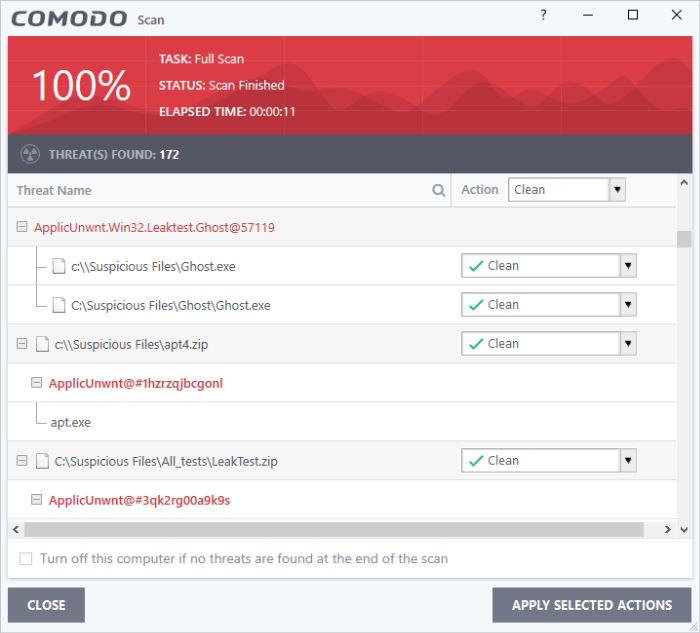
-
Use the drop-down menus to apply actions to individual files:
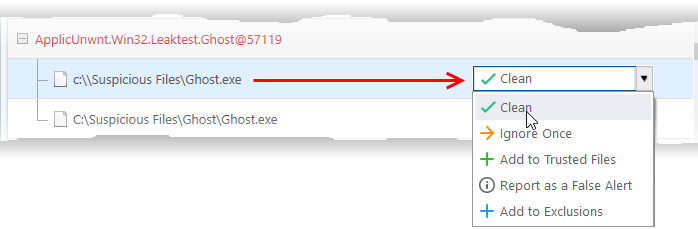
- Or use the 'Action' drop-down at top-right to apply your choice to all threats.
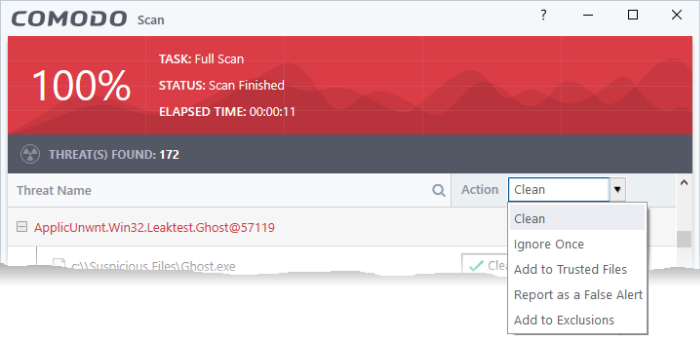
Available actions are:
- Clean - The virus is removed from the file if a disinfection routine is available. The clean file is the left at its original location. If no routine exists, the file is placed in quarantine for your review. Click 'Tasks' > 'Advanced Tasks' > 'View Quarantine' to view this area. You can restore or permanently delete files from quarantine as required. See Manage Quarantined Items.
- Ignore Once - Allows the file to run this time only. The file will still get flagged as a threat by future antivirus scans.
- Add to Trusted Files – Creates an exception for the file by giving it a 'Trusted' rating in the File List ('Settings' > 'File Rating' > 'File List'). The AV scanner will not detect the file as a threat in future scans. Only select this option if you are sure the file is trustworthy.
- Report as a False Alert - Sends the file to Comodo for further analysis. Submitting a false positive will also add the item to trusted files, so it won't get flagged by future scans. The file will be added to the global whitelist if Comodo confirms the false-positive.
- Add to Exclusions – Creates an exception for the file so it won't get flagged by future virus scans. You can review exclusions at 'Settings > 'Advanced Protection' > 'Scan Exclusions'. The file's trust rating does not change.
Click
'Apply Selected Actions'. The result is shown in the 'Actions'
column: