View Active Process List
Click 'Tasks' > 'Containment Tasks' > 'View Active Processes'
- The active process list shows all processes started by applications currently running on your system.
- CIS can identify the parent application of a process to detect when a non-trusted application is trying to spawn a trusted application. CIS can then deny access rights to the trusted application.
- This level of inspection provides the very highest protection against malware and rootkits that try to use trusted software to launch an attack.
- The interface also lets you run an online lookup on the parent application. Here, you can check its trust rating on the latest cloud databases. You can also submit an application to Comodo for analysis.
View the active processes list
- Click 'Tasks' > 'Containment Tasks'
- Click the
'View Active Processes' tile:
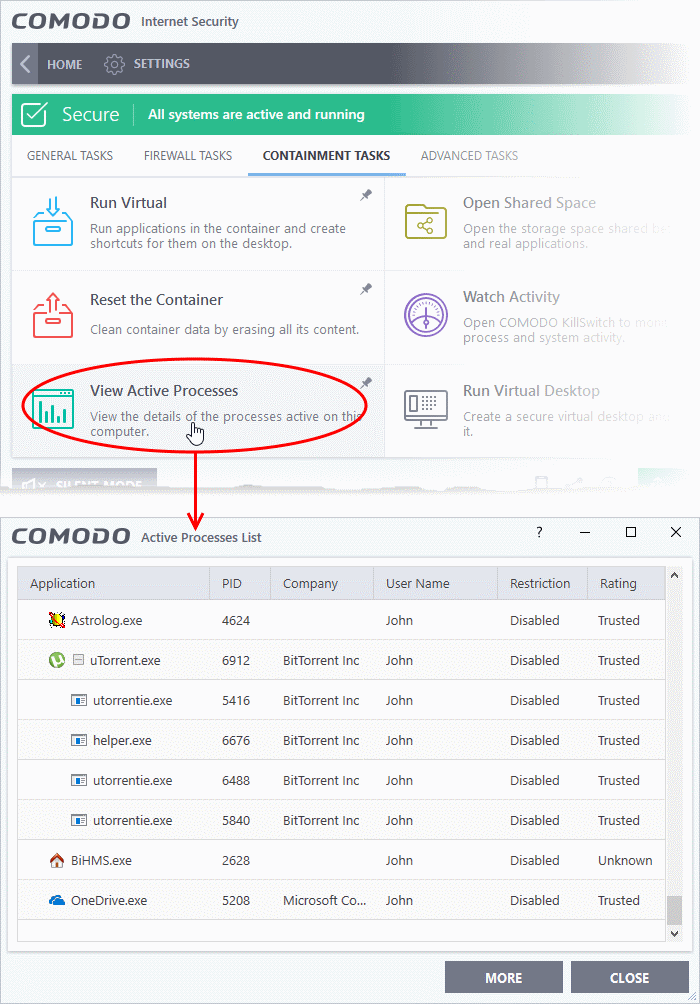
- Application - The name of the parent executable of the process.
- PID - The unique process identifier.
- Company - The vendor who created the software.
- User Name - The user account under which the program is run
- Restriction - The security limitations placed on the program by the CIS containment module.
- Rating – The trust level of the program as per the local file list ('Settings' > 'File Rating' > File List').
- Right-click on any process to open the context sensitive menu:
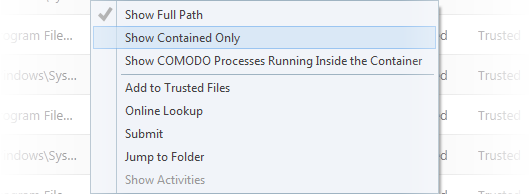
- Show Full Path – View the install location of the parent program.
- Show Contained Only – Hides all processes except those running in the container.
- Show COMODO Processes Running Inside the Container –Hide all processes except Comodo processes running in the container.
- Add to Trusted Files – Assign 'Trusted' status to the executable that started the process. This allows the file to run as normal in future. You can view trusted files in the CIS 'File List' ('Settings' > 'File Rating' > 'File List').
- Online Lookup – Search for the executable in Comodo's global blacklist and whitelist. The results will tell you if the file is clean, malicious or unknown.
- Submit - Uploads the parent executable to Comodo for analysis.
- Jump to Folder - Opens the folder containing the executable.
- Show Activities - Shows all actions by processes of the application. This option is only available if Viruscope is enabled ('Settings' > 'Advanced Protection > 'VirusScope').
- Click the 'More' button to open Comodo KillSwitch - an advanced system monitor that lets you quickly identify and terminate any unsafe processes on your system.
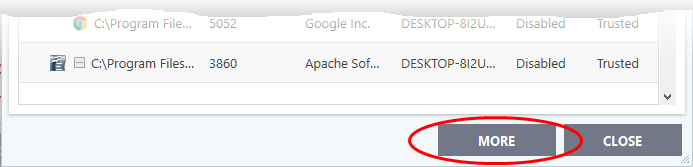
If KillSwitch is not yet installed,
clicking this button will prompt you to download the application. See Identify
and Kill Unsafe Running Processes for more details.



