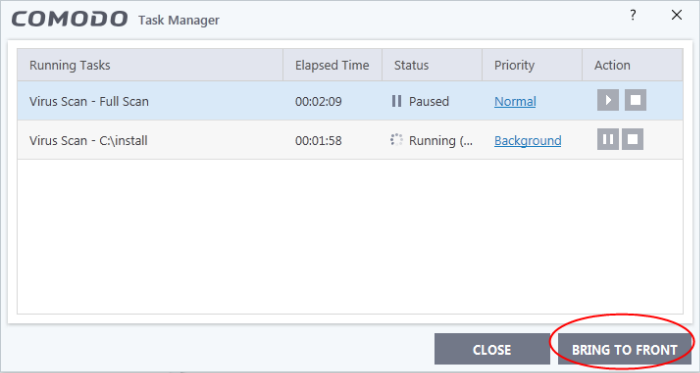Manage CIS Tasks
Click
'Tasks' > 'Advanced Tasks' > 'Open Task Manager'
- Comodo Internet Security can run several tasks simultaneously.
- For example, virus scans and virus signature database updates can run concurrently.
- The 'Task Manager' interface lets you view all currently running tasks.
Open the task manager
- Click 'Tasks' on the CIS home screen
- Click 'Advanced Tasks' > 'Open Task Manager'
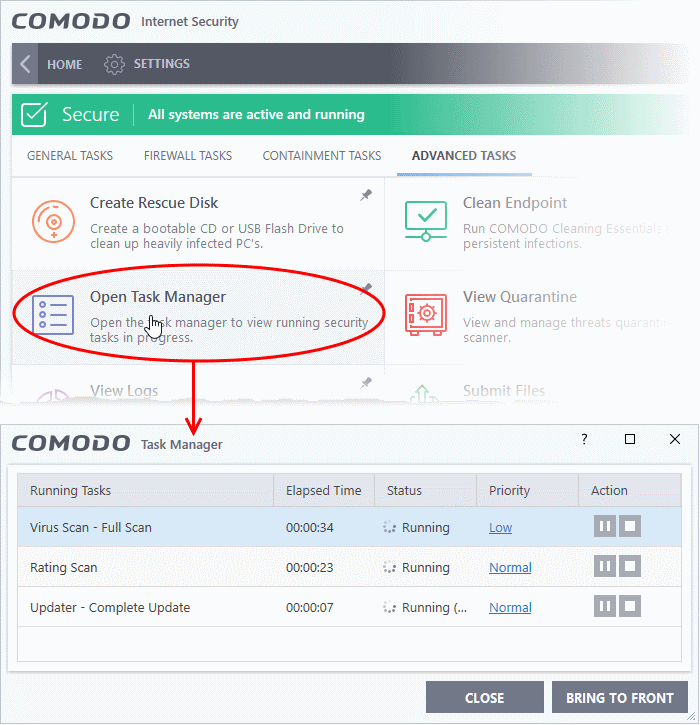
Reassign Priorities for a task
The 'Priority' column show the level of resources committed to the task at run. A higher priority means the task runs more smoothly, but consumes more system resources.
Change the priority of a task
- Click the current priority and select the new one you want to assign:
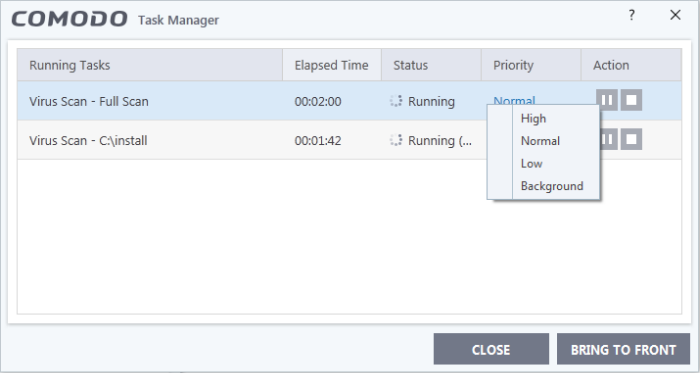
Pause/resume or stop running tasks
Use the buttons in the action column to pause, resume or stop a process:
- To pause a running task, click the 'Pause' button
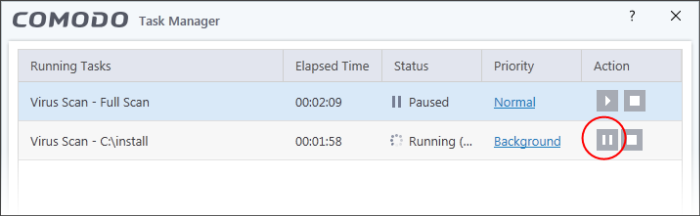
- Click the 'Resume' button to restart a suspended task
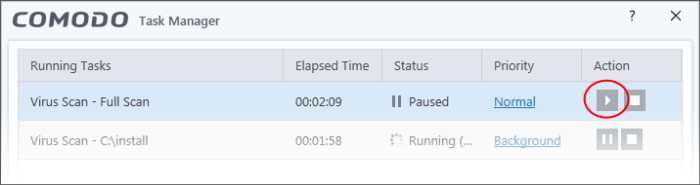
-
Click the 'Stop' button to terminate a running task
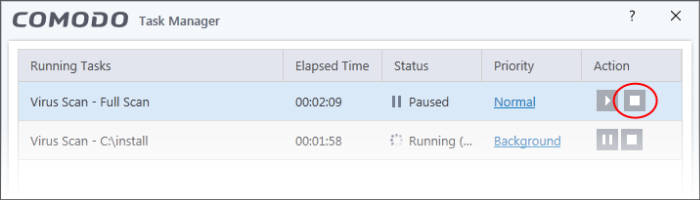
Bring
a running task to the foreground
- To view the progress of a background task, select the task and click 'Bring to Front'