Scan Exclusions
Click 'Settings' > 'Advanced Protection' > 'Scan Exclusions'
- The 'Scan Exclusions' panel shows files, paths and certificate authorities which you have chosen to skip during a virus scan.
- CIS will not generate an alert for an excluded item, even if the item is rated as malicious in the global blacklist.
- Items may have been added to this list because you selected 'Ignore' at the scan results window, or because you added them to exclusions at an alert.
Open the scan exclusions panel
- Click 'Settings' at the top to open the 'Advanced Settings' interface
- Click 'Advanced Protection' > 'Scan Exclusions' on the left
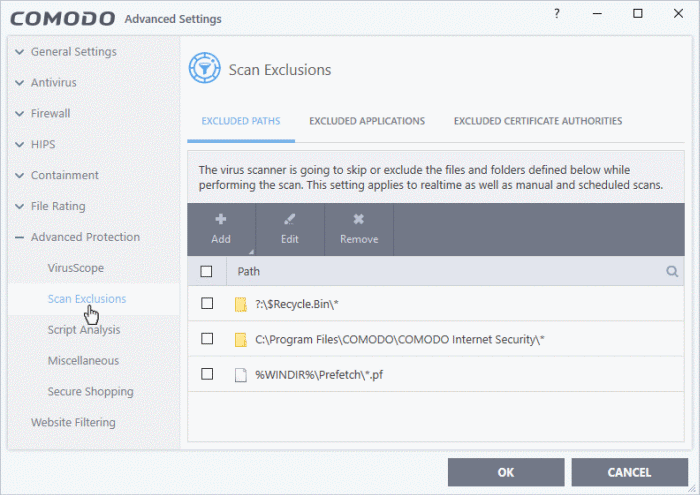
The Exclusions panel has three tabs:
- Excluded Paths - A list of paths/folders/files on your computer which are not included in real-time, on-demand and scheduled antivirus scans. See Exclude Drives/Folders/Files from all types of scans for more details on adding and removing exclusion items in this interface.
- Excluded Applications - A list of applications which are not included in real-time antivirus scans. Items can be excluded by clicking 'Ignore' in the virus ' Scan Results or by clicking 'Ignore' at an Antivirus Alerts or by excluding it manually. Note - excluded items are skipped by the real-time scanner but will be scanned during on-demand scans. See Exclude Programs/Applications from real-time scans for more details on manually adding and removing exclusions.
- Excluded Certificate Authorities - Displays a list of certificate authorities which will not be included in certificate scans. See Exclude Certificate Authorities from certificate scans for more details.
Exclude drives/folders/files from all types of scans
- Click 'Settings' on the CIS home screen
- Click 'Advanced Protection' > 'Scan Exclusions'
- Open the 'Excluded Paths' tab
- Click the 'Add' button:
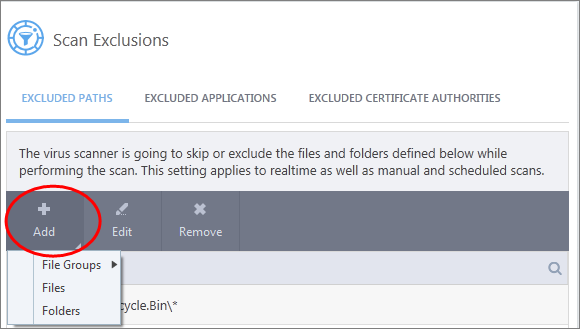
You can add a:
or
- Choose 'File Groups' to exclude a pre-set category of files or folders. This provides a convenient way to apply a generic ruleset to important files and folders.
- For example, selecting 'Executables' allows you to exclude all files with the extensions .exe .dll .sys .ocx .bat .pif .scr .cpl */cmd.exe, *.bat, *.cmd.
- Other categories include 'Windows System Applications', 'Windows Updater Applications' and 'Start Up Folders'.
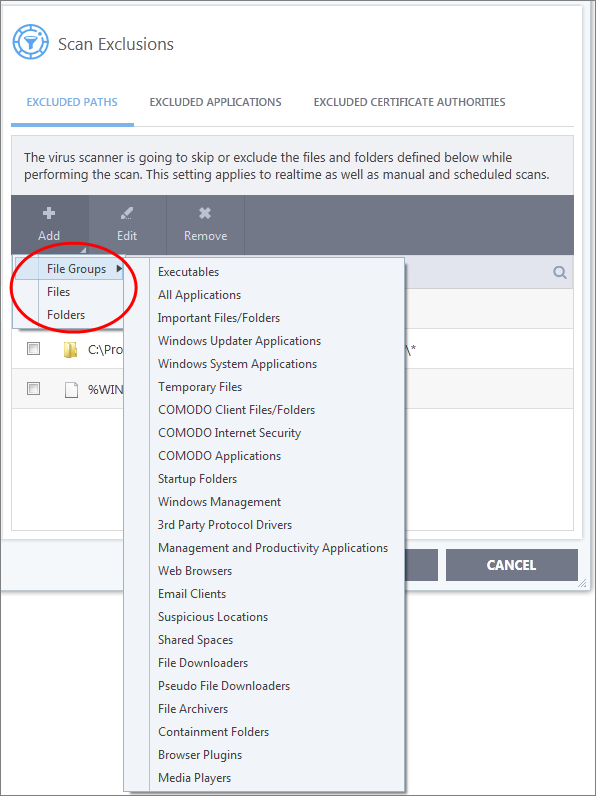
- CIS ships with a set of predefined file groups which can be viewed in 'Advanced Settings' > 'File Rating' > 'File Groups'.
- You
can also add new file groups as required. See 'File Groups' for more details.
Add new file groups to exclusions
- Click 'Settings' on the CIS home screen
- Click 'Advanced Protection' > 'Scan Exclusions'
- Click 'Add' > 'File Groups'
- Select the target file group from the list:
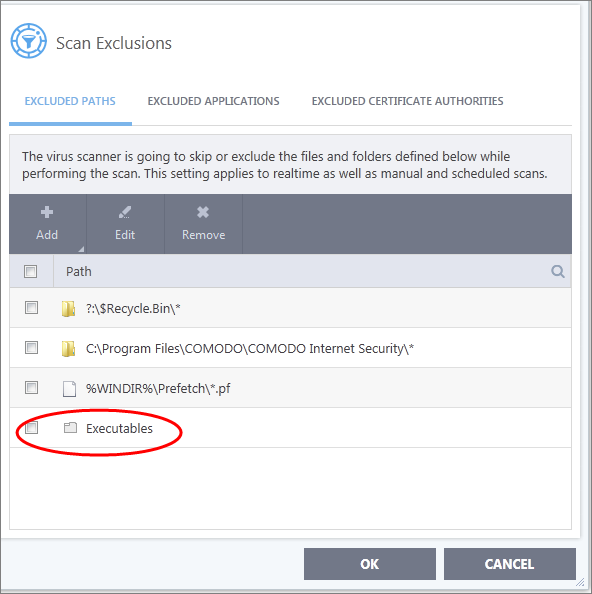
- Repeat the process to add more file groups.
- Items added to the 'Excluded Paths' will be omitted from all types of future Antivirus scans.
- Click 'Settings' on the CIS home screen
- Click 'Advanced Protection' > 'Scan Exclusions'
- Select 'Excluded Paths'
- Click 'Add' > 'Folders'
- Navigate to the drive partition or folder you want to add to excluded paths and click 'OK'
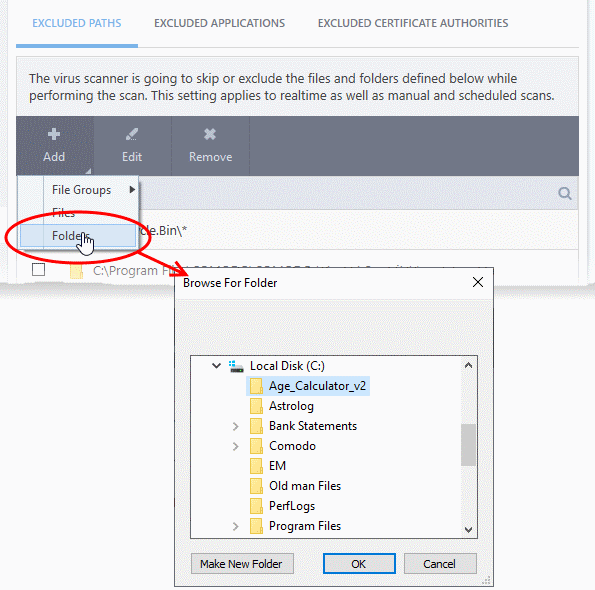
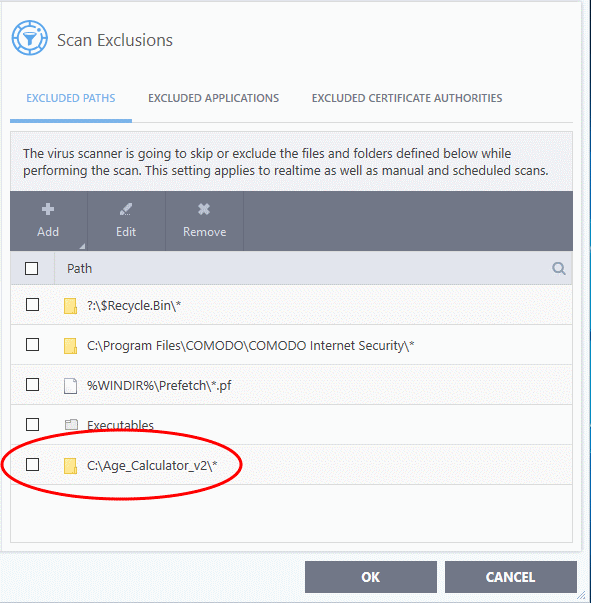
-
Repeat the process to add more folders. Items added to 'Excluded Paths' will be omitted from all types of antivirus scans in future.
You can specify even individual files as excluded path.
- Click 'Settings' on the CIS home screen
- Click 'Advanced Protection' > 'Scan Exclusions'
- Select 'Excluded Paths'
- Click 'Add' > 'Files'
- Navigate to the file you want to add to excluded paths and click 'OK'.
- The file will be added to excluded paths:
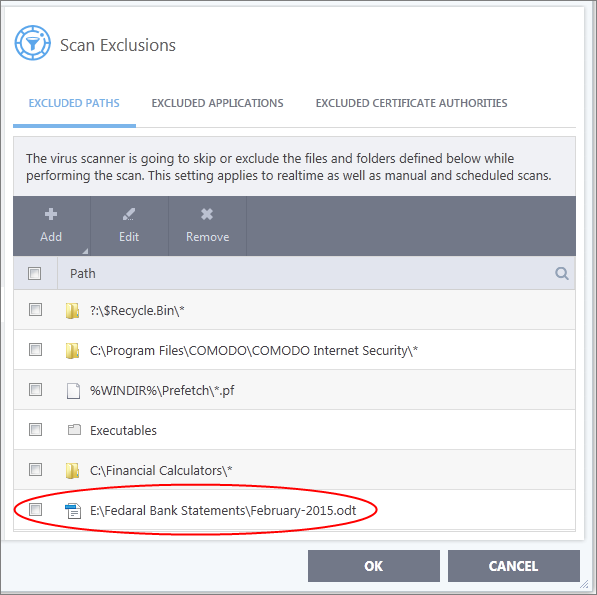
- Repeat process to add more files
- Items added to 'Excluded Paths' will be omitted from all types of virus scan in the future
Edit the path of an added item
-
Select the target item and click 'Edit':
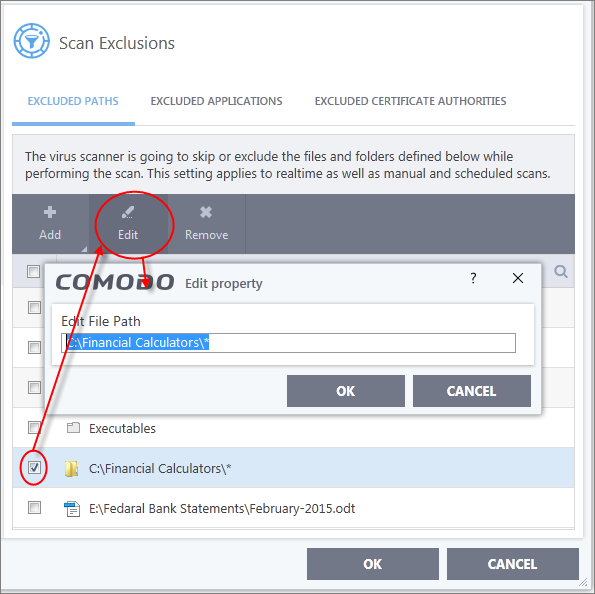
- Modify the file-path as required and click 'OK'.
Remove an item from excluded paths
-
Select the target item and click 'Remove':
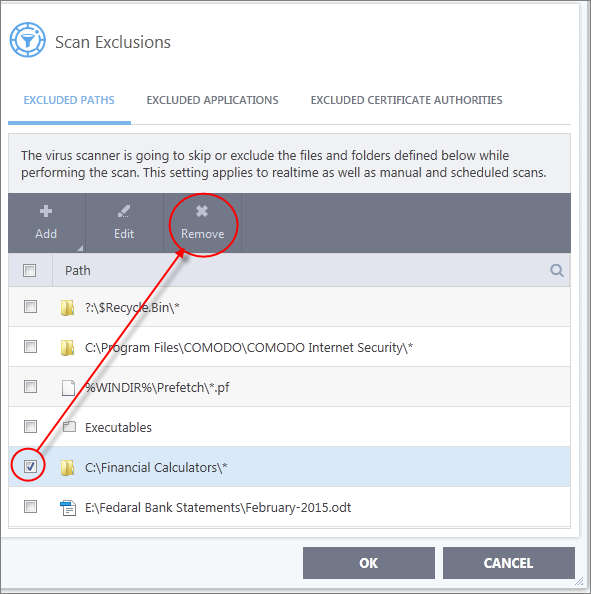
- Click 'OK' for your settings to take effect.
Exclude Programs/Applications from Real-time Scans
- Click 'Settings' on the CIS home screen
- Applications which you chose to 'Ignore' in an antivirus alert or in the 'Scan Results' window are automatically added to this list
- You can manually add and remove programs to/from the list as required
Open excluded applications
- Click 'Settings' on the CIS home screen
- Click 'Advanced Protection' > 'Scan Exclusions'
- Select the 'Excluded Applications' tab:
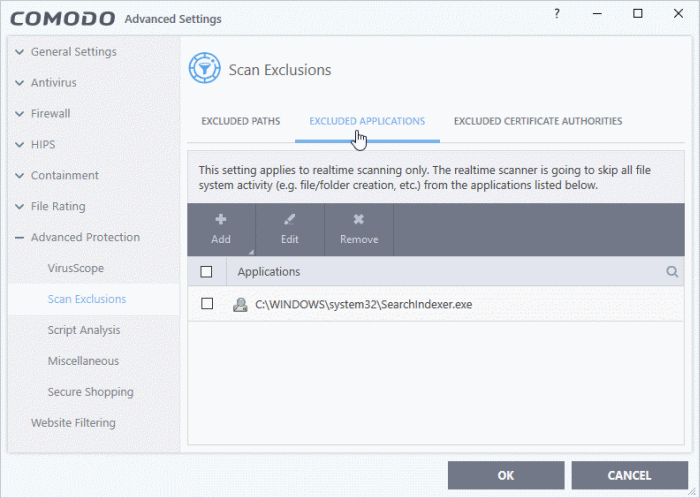
Add an item to excluded applications
- Click 'Settings' on the CIS home screen
- Click
'Advanced Protection' > 'Scan Exclusions'
- Select the 'Excluded Applications' tab
- Click 'Add' at the top of the 'Excluded Applications' pane
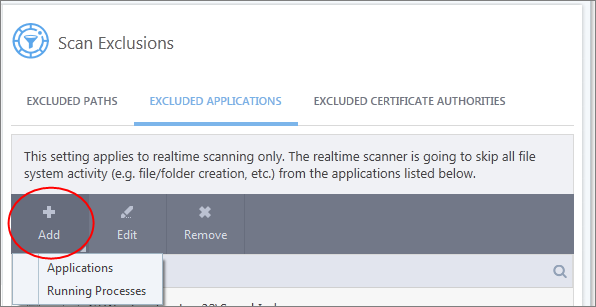
You can choose to add an application by:
- Select it from the running processes - This option allows you to choose the target application from the list of processes that are currently running on your PC.
- Browse your computer for the application - This option is the easiest for most users and simply allows you to browse to the files which you want to exclude.
Add application from running processes
-
Choose 'Running Processes' from the 'Add' drop-down
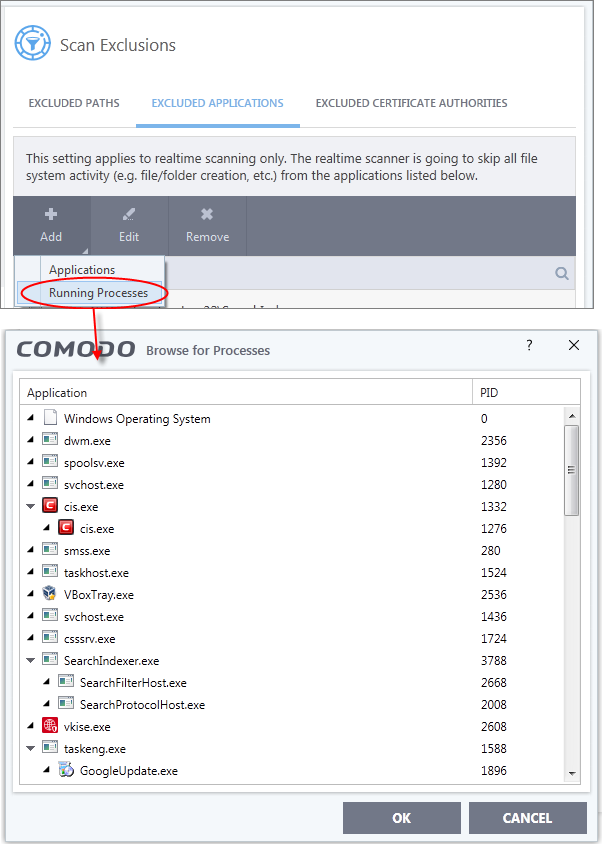
A list of currently running processes in your computer will be displayed.
- Select the process whose target application you wish to exclude and click 'OK'.
-
Choose 'Applications' from the 'Add' drop-down

-
Navigate to the file you want to exclude and click 'Open'.
The file will be added to 'Excluded Applications'.
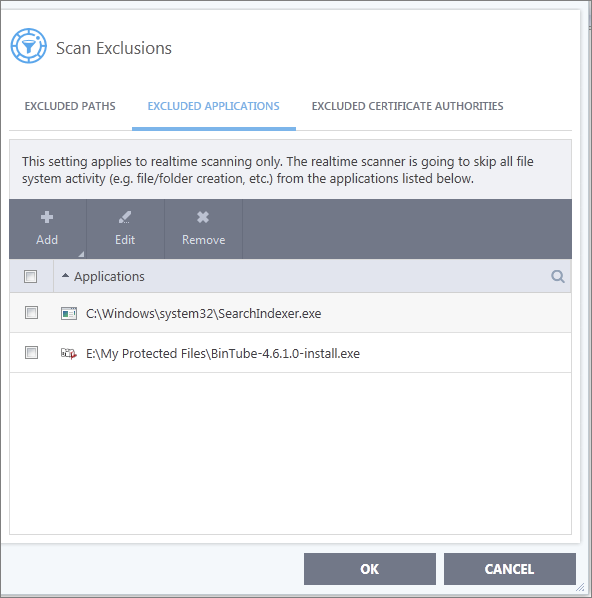
- Repeat the process to add more items. Excluded items will be skipped from future real-time scans.
Edit the path of the application added to excluded applications
- Click 'Settings' on the CIS home screen
- Click
'Advanced Protection' > 'Scan Exclusions'
- Select the 'Excluded Applications' tab
- Select the application and click 'Edit' at the top
- Make the required changes for the file path in the 'Edit Property' dialog.
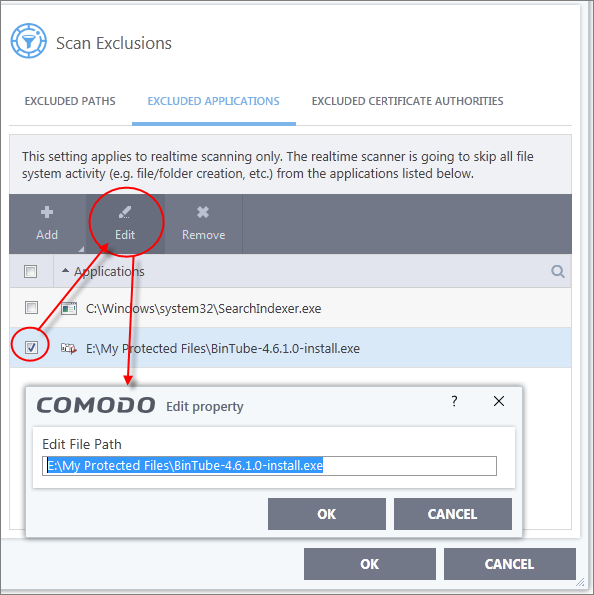
Remove an item from the excluded applications
- Click 'Settings' on the CIS home screen
- Click
'Advanced Protection' > 'Scan Exclusions'
- Select the 'Excluded Applications' tab
- Select the item and click 'Remove' at the top:
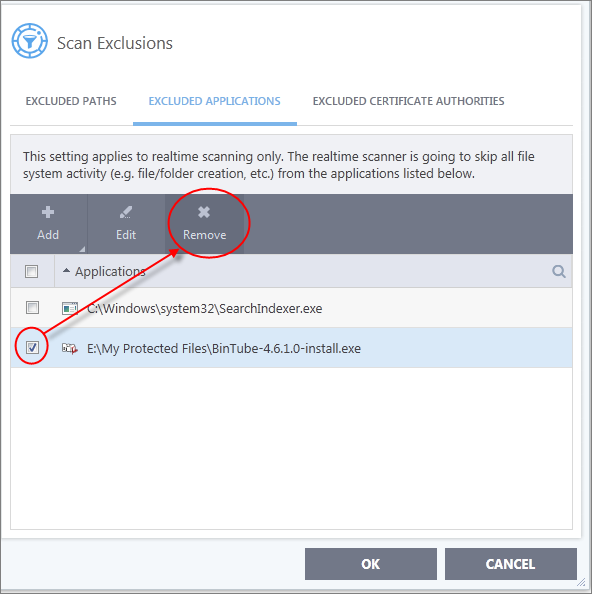
-
Click 'OK' in the 'Advanced Settings' dialog for your settings to take effect.
Exclude Certificate Authorities from Certificate Scans
The 'Excluded Certificate Authorities' screen lets you specify certificate authorities, so that SSL certificates signed by them are skipped from certificate scans.
- Click 'Settings' on the CIS home screen
- Click
'Advanced Protection' > 'Scan Exclusions'
- Select the 'Excluded Certificate Authorities' tab:
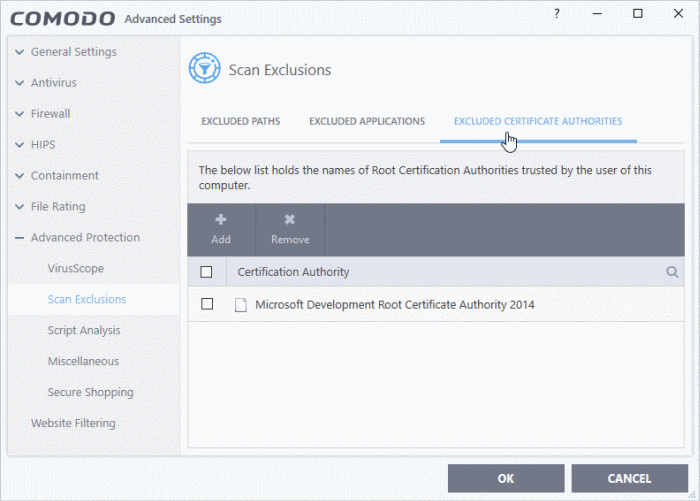
Add a certificate to excluded certificate authorities
- Click 'Settings' on the CIS home screen
- Click 'Advanced Protection' > 'Scan Exclusions'
- Select the 'Excluded Certificate Authorities' tab
- Click 'Add' at the top of the 'Excluded Certificate Authorities' pane.
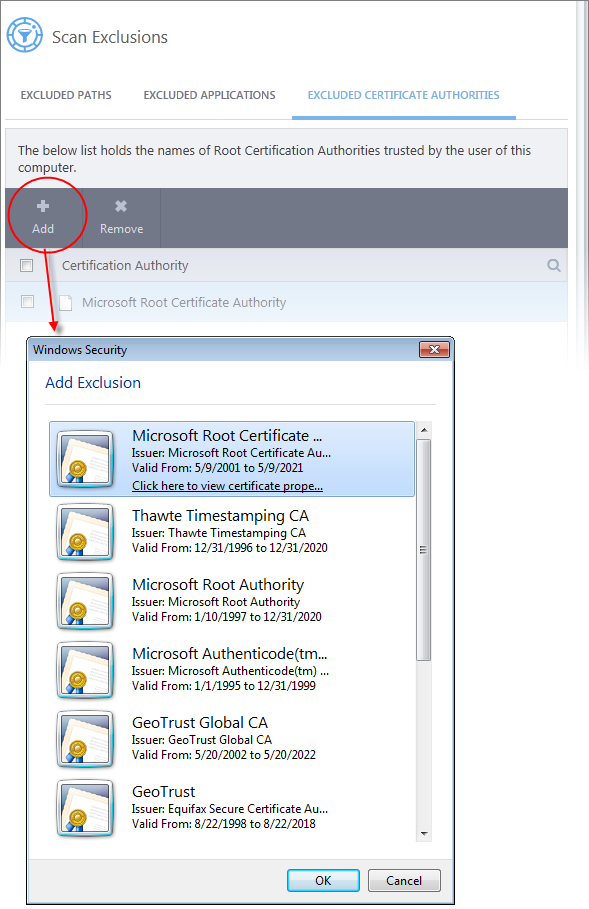
- Select the certificate type to add excluded authorities and click 'OK'
- The certificate will be added to the list of excluded certificates:
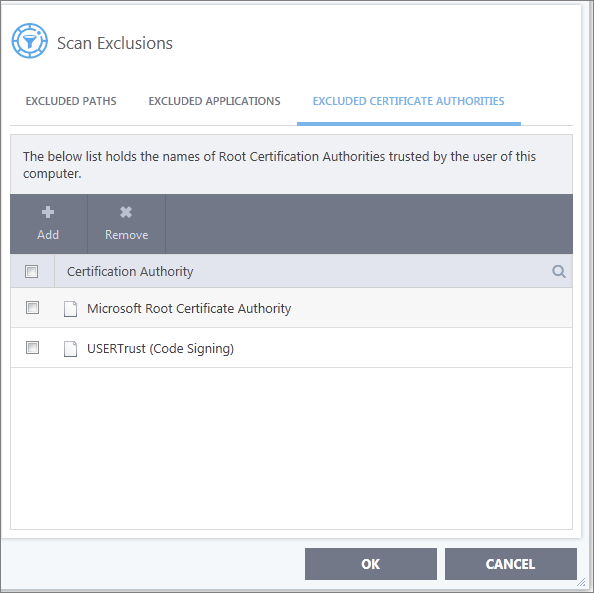
- Repeat the process to add more certificates. Certificates added to 'Excluded Certificate Authorities' will be omitted from certificate scans in future.
Remove an item from the excluded certificate authorities
- Click 'Settings' on the CIS home screen
- Click
'Advanced Protection' > 'Scan Exclusions'
- Select the 'Excluded Certificate Authorities' tab
- Select the certificate authority and click 'Remove' at the top:
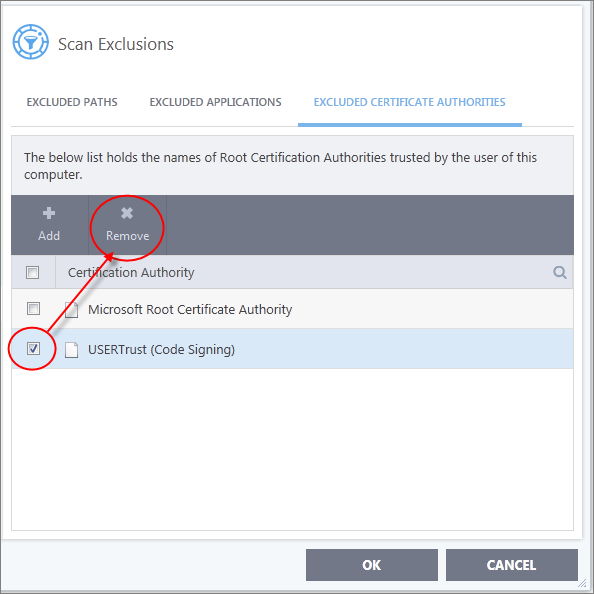
- Click
'OK' in the 'Advanced Settings' dialog for your settings to take
effect.



