Containment Tasks - Introduction
- The container is a secure, virtual environment in which you can run unknown, untrusted, and suspicious applications.
- Applications in the container are isolated from the rest of your computer. They are denied access to other processes, write to a virtual file system and registry, and cannot access your personal data.
- This makes it an ideal environment for surfing the internet, because nothing you download can spread to your host system.
- You can run applications in the container on an ad-hoc basis, and you can also create desktop shortcuts to always launch a program in the container.
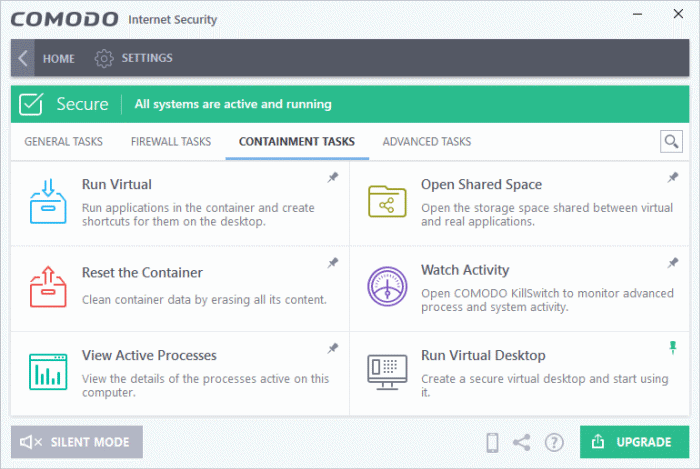
Note - containment is not supported on Windows XP or Windows Server 2003.
Containment tasks has the following areas:
- Run Virtual - Run individual applications in the container.
- Open Shared Space - Shared space is a folder which you can access from both your real desktop and the virtual desktop. When in the virtual desktop, save your files in shared space if you want to open them on your host computer.
- Background. Applications in
the container write to a virtual file system and not your local
drive. This prevents them from making potentially malicious changes
to your files and folders.
The one exception to this is a folder called 'Shared Space'. This folder can be accessed by both your host operating system and contained programs. Use the folder to share files between your computer and the container.
The folder is located at 'C:/Documents and Settings/All Users/Application Data/Shared Space'.
- Reset Container - Clears all data written by programs inside the container.
- Watch Activity – Opens Comodo Killswitch to identify unsafe processes and manage system activity.
- View
Active Process List - Manage
processes which are currently running on your PC. Click the
'More' button to open Comodo KillSwitch.
- Run Virtual Desktop - Starts the virtual desktop environment.



