Accept Remote Desktop Requests
- In order to solve certain issues, the support technician may need to directly connect to your computer via a remote connection.
- Remote connections can only go ahead if you grant permission for this to happen.
- Our technicians will always request your permission in the chat window:
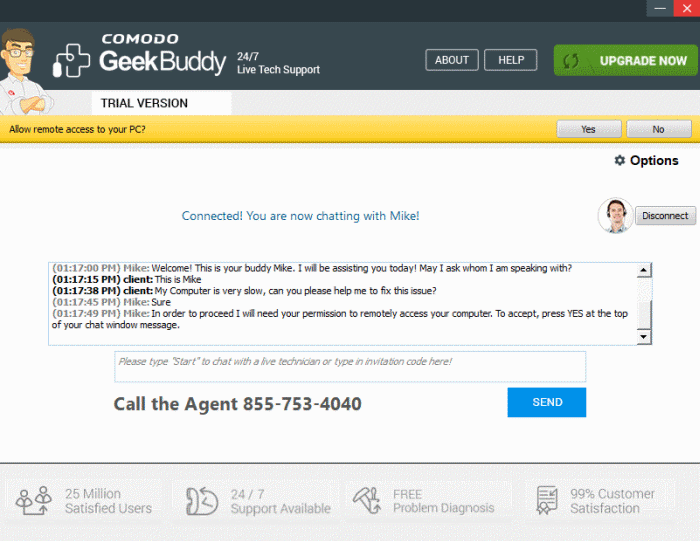
- Click the 'Yes' button in the yellow bar to allow the technician to connect to your computer.
The technician will subsequently ask your permission before he or she makes any changes to your machine. Such changes might include installing programs, creating system restore points or deleting unnecessary/infected files. You can approve the requests directly by typing your answer and clicking 'SEND'.
The technician will disconnect from your computer when their work is complete and ask if you need help with anything else.
- If you have more questions, simply carry on chatting.
- If you wish to end the remote desktop session, click the 'Disconnect' button.
Congratulations, you just finished your first GeekBuddy support session. We hope you enjoy using your trouble-free computer.



