Protected Registry Keys
- The registry keys area lets you prevent modifications to critical Windows registry keys
- Irreversible damage can be caused to your system if important registry keys are corrupted or modified
Open the registry keys section
- Click
'Settings' on the CIS home screen
- Click 'HIPS' > 'Protected Object'
- Click the 'Registry Keys' tab
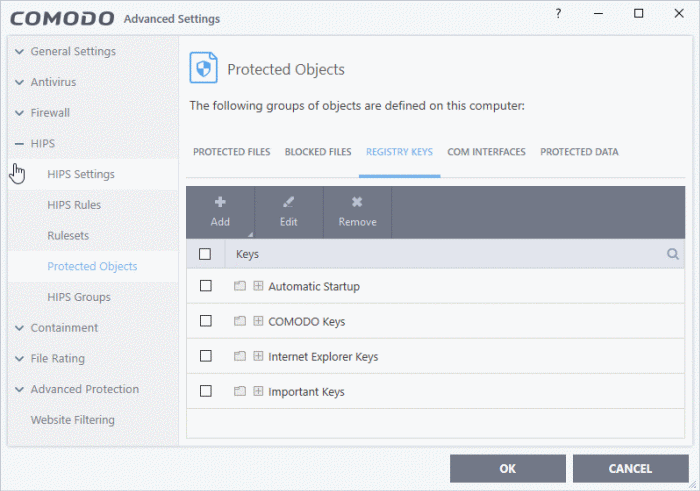
The buttons at the top provide the following options:
- Add - Protect new individual keys or registry groups
- Edit - Modify the path/location of the target item
- Remove - Delete a key or key group from the protected list
Right-click Options:
- Right-click on an item to edit the key path, add / remove keys, and more
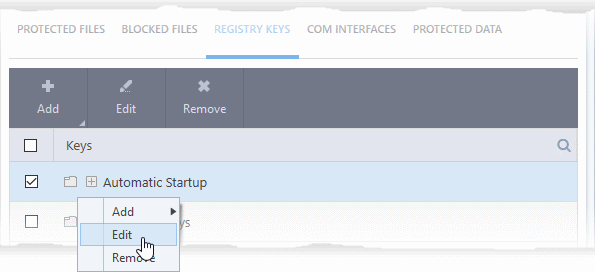
The options available are as described above.
See the following sections if you need more help:
Manually add an individual registry key or registry group
- Click 'Settings' on the CIS home-screen
- Click 'HIPS' > 'Protected Objects' > 'Registry Keys'
- Click the 'Add' button
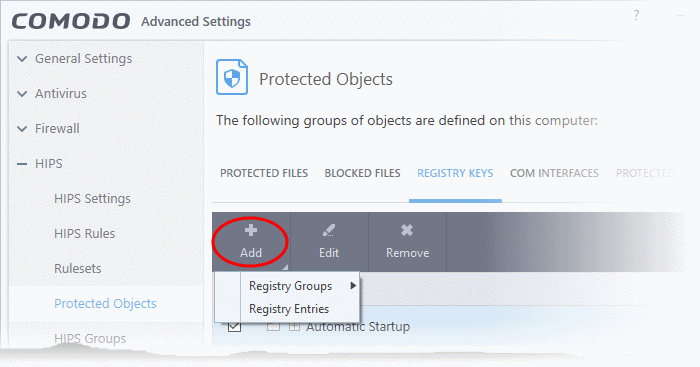
- Registry Groups - Lets you batch select and import groups of important registry keys. Comodo Internet Security provides the following, pre-defined groups - 'Automatic Startup' (keys), 'Comodo Keys', 'Internet Explorer Keys', 'Important Keys' and 'Temporary Keys'.
You can also create custom registry groups containing keys you wish to protect.
See Registry Groups in the HIPS Groups section for general help on registry groups.
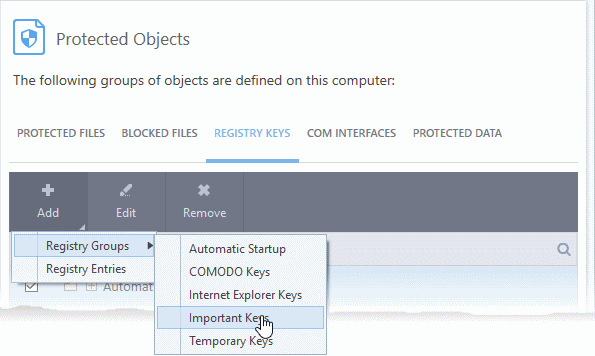
- Select the predefined group from the list and click 'OK'
- Registry Entries - Add individual keys to protected list
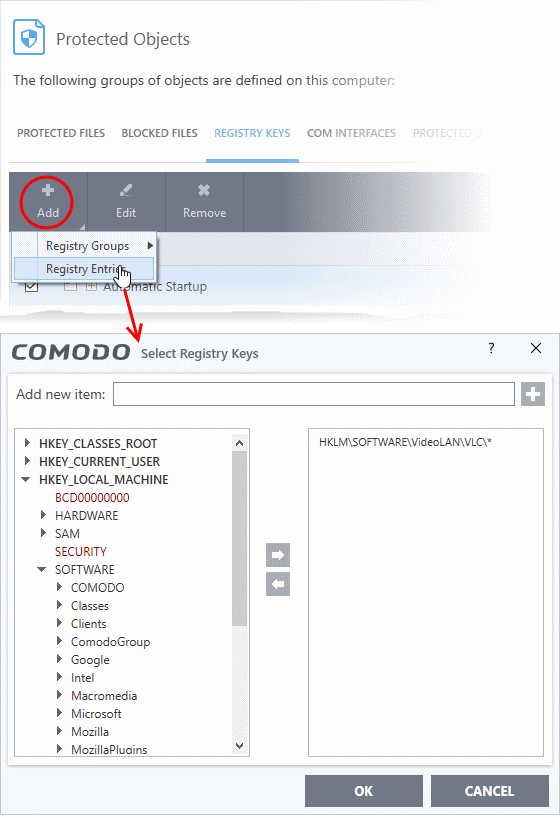
- Select a key on the left then click the right arrow button to add it to protected keys
- To add an item manually, enter its name in the 'Add new item' field and press the '+' button
Edit an item in the in the protected registry keys list
- Click 'Settings' on the CIS home screen
- Click 'HIPS' > 'Protected Objects' > 'Registry Keys'
-
Select a key in the list and click the 'Edit' button or right click on a key and choose 'Edit'
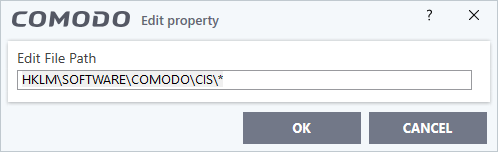
- Edit the key path, if you have relocated the key and click 'OK'
|
Note: The 'Registry Groups' cannot be edited from this interface. You can edit only from Registry Groups in HIPS Groups section. |
Delete an item from protected
registry keys list
- Click 'Settings' on the CIS home screen
- Click 'HIPS' > 'Protected Objects' > 'Registry Keys'
- Select an item from the list and click the 'Remove' button or right click on an item and choose 'Remove'
The selected item will be deleted from the 'Registry Keys' protection list. CIS will not generate alerts if the key or the group is modified by other programs.



