Submit Files for Analysis to Comodo
-
Files you submit from this interface are uploaded to Comodo Valkyrie for behavior testing.
-
Valkyrie is Comodo's file testing and verdict system. It's purpose is to discover whether or not a file is malicious or safe.
-
CIS rates files as either 'trusted', 'malicious' or 'unknown'.
-
Files with no rating at all are automatically uploaded when they are executed, or if they are discovered by arating scan.
- Files awarded an unknown rating by an admin, user, or by Comodo are not auto-uploaded.
|
Note: Unrecognized files can also be submitted from the 'File List' interface should you prefer. |
Upload files for analysis
- Click 'Tasks' on the CIS home screen
- Click 'Advanced Tasks' then 'Submit Files'
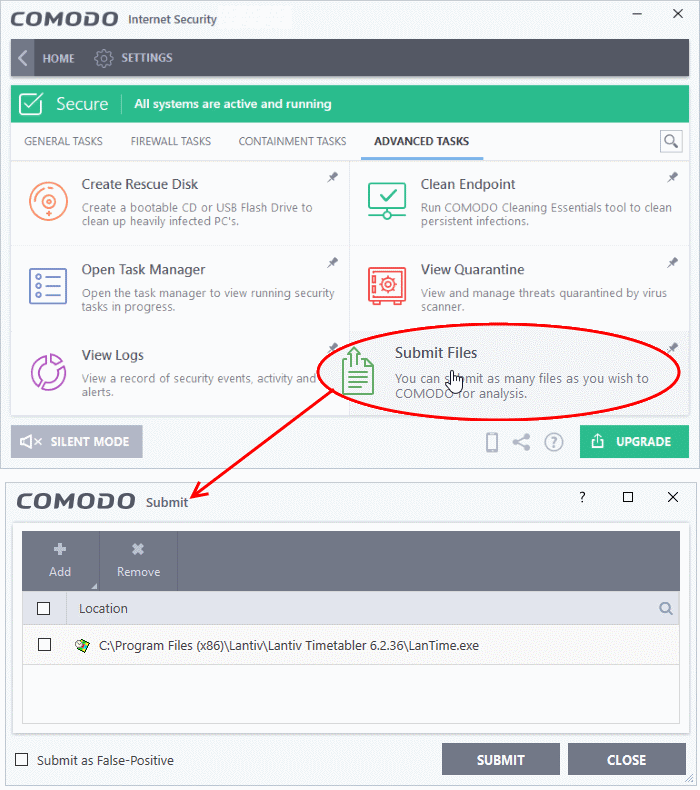
- Click 'Add' at top right.
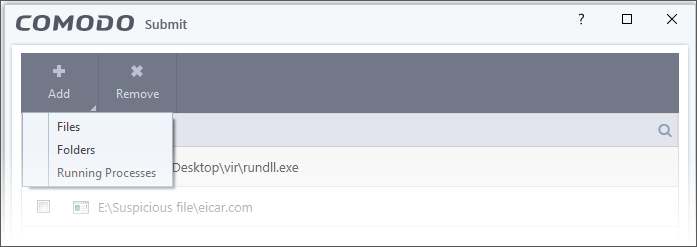
- There are three ways to select a file:
- Files - Browse to the file or executable you want to add to the 'Submit Files' list.
- Folders - Browse to the folder you want to add. All files in the folder will be added to the 'Submit Files' list.
- Running Processes - Select a currently active process. The parent application of the process will be added to the 'Submit Files' list.
- Repeat the process to add more files
- Click the 'Submit' button.
The uploading process will commence. You can stop, pause/resume or send the submission process to background by clicking respective buttons.
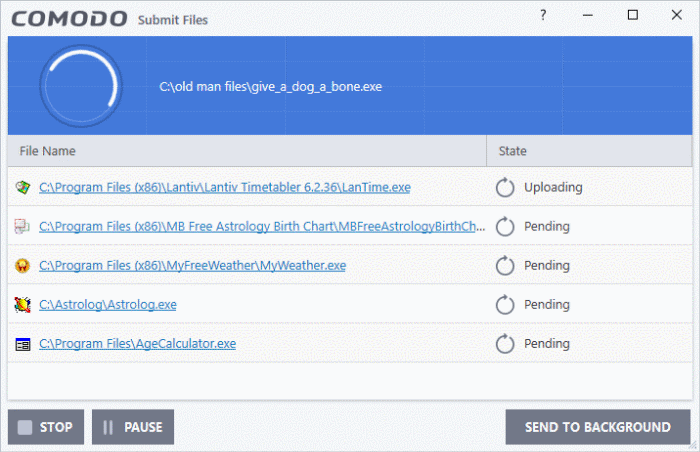
When
a file is first submitted, Comodo's online file look-up service will
check whether the file is already queued for analysis by our
technicians. The results screen shows the results:
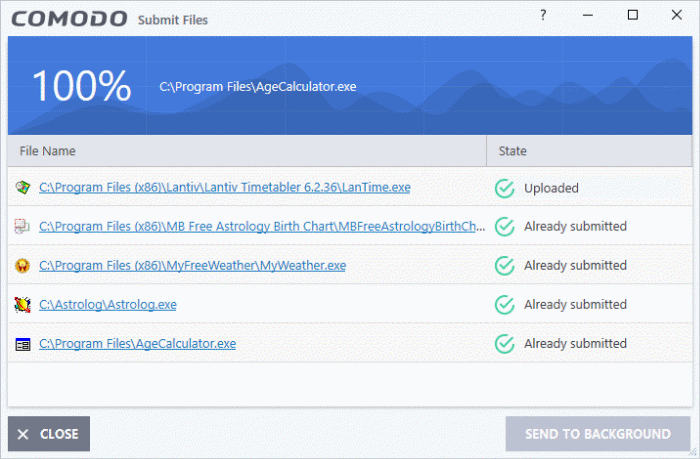
- Uploaded - The file was accepted for review by our research labs. The file's signature was not among the list of files waiting to be tested.
- Already submitted - The file has already been uploaded by another CIS user and is queued for testing. This means the file was not uploaded from your machine.
Comodo will analyze all submitted files. If the file is found to be trustworthy it will be added to the Comodo safe list (white-listed). Conversely, if it is found to be malicious then it will be added to the virus database (black-listed).
Click
'Settings' > 'File List' > 'Submitted Files' to view all files
uploaded to our labs. See Submitted Files for more details.



