Autorun Event Logs
- Click 'Tasks' > 'Advanced Tasks' > 'View Logs'
OR
- Click ‘Logs’ in advanced view of the CIS home screen
- Select 'Autorun Events' from the drop-down at upper-left.
Autorun logs
show events where changes were attempted on Windows services,
auto-start entries and scheduled tasks.
|
Background:
|
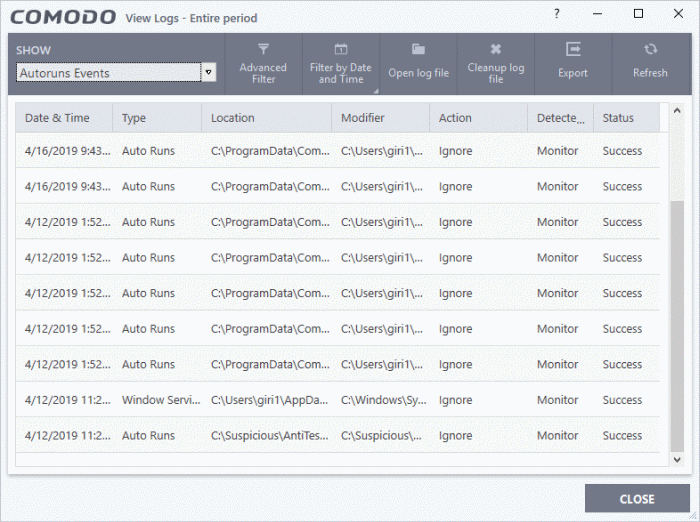
- Date & Time - When the event occurred
- Type – Whether the detected item is an autorun entry, Windows service, or scheduled task
- Location – The installation path of the affected item, or the location of the new item
- Modifier – The location of the application that made the change
- Action – How CIS responded to the event
Status - Whether the action taken was a success or failure.
Export - Save the logs as a HTML file. You can also right-click inside the log viewer and choose 'Export'.
Open log file - Browse to and view a saved log file.
Cleanup log file - Delete the selected event log.
Refresh - Reload the current list and show the latest logs.
Click any column header to sort the entries in ascending / descending order.



