Switch Between Complete CIS Suite and Individual Components (just AV or FW)
- Comodo Internet Security can be installed as a complete security suite or as individual components. You can choose what to install during installation.
- You can also add or remove components after installation.
Switch the installation type
- Click 'Windows Home' button > 'All Apps' > 'Comodo' >
- Right-click on 'COMODO Internet Security' and select 'Uninstall'
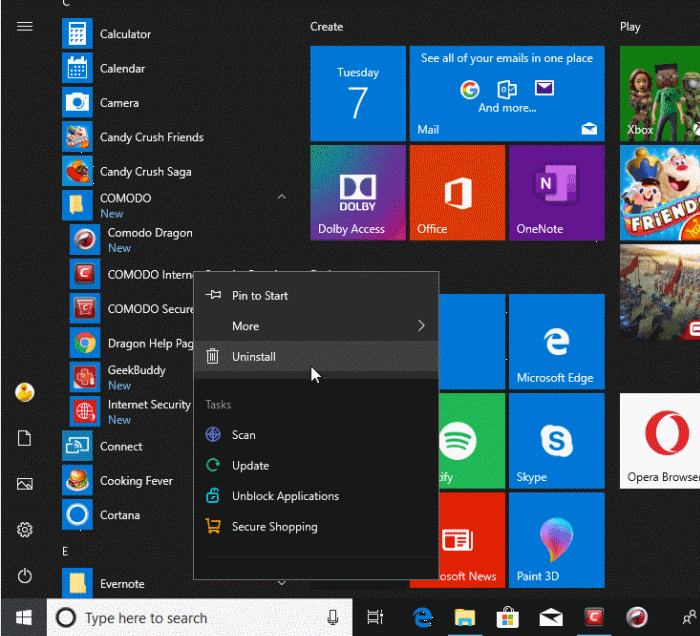
OR
- Click
'Windows Start' button > 'Settings' icon

- Select 'Apps' from the Windows 'Settings' pane
- Select 'Apps & Features' on the left
- Scroll down the list of installed applications in the left and select 'Comodo Internet Security'
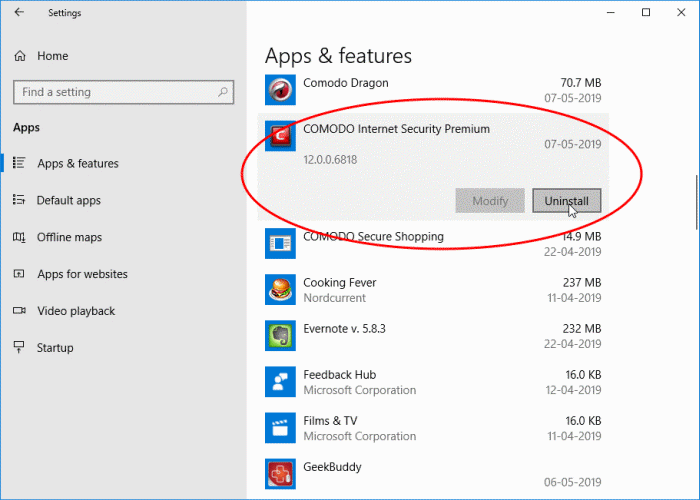
- Click 'Uninstall'
The
configuration wizard starts:
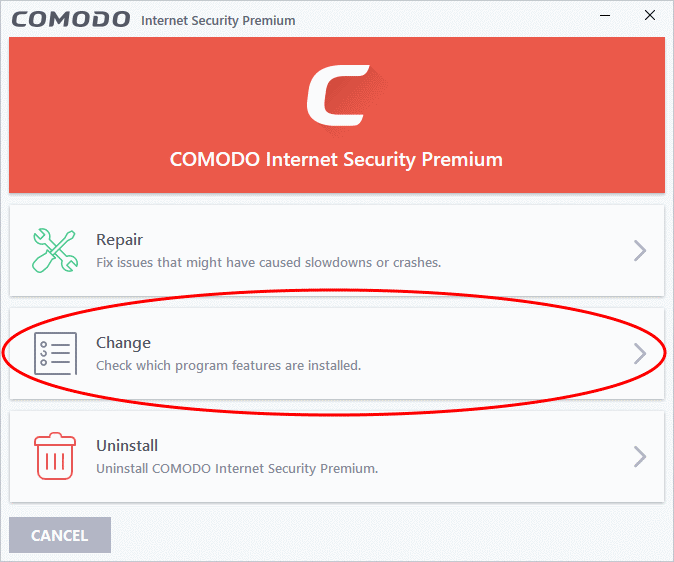
- Select 'Change' to modify the installed features
- Choose the features you want to add or remove:
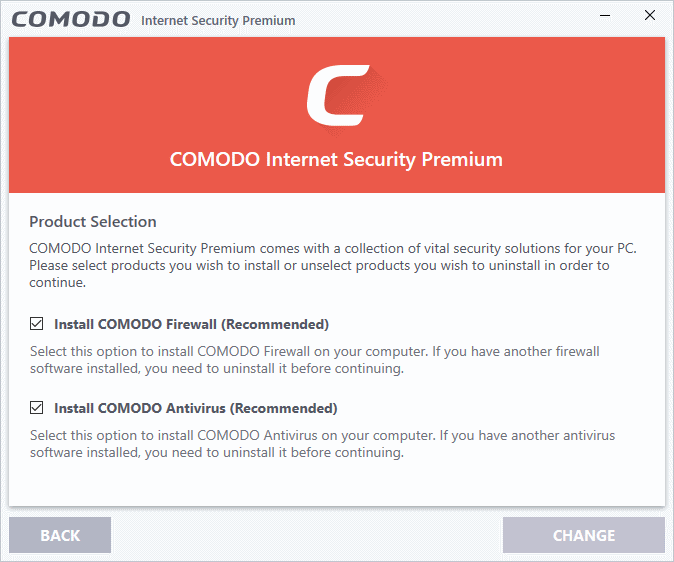
-
Click 'Change'. CIS will begin installing or uninstalling components:
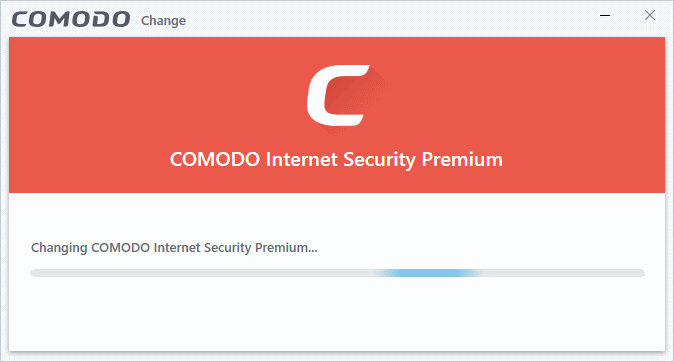
- Click the 'Finish' button when the process is complete
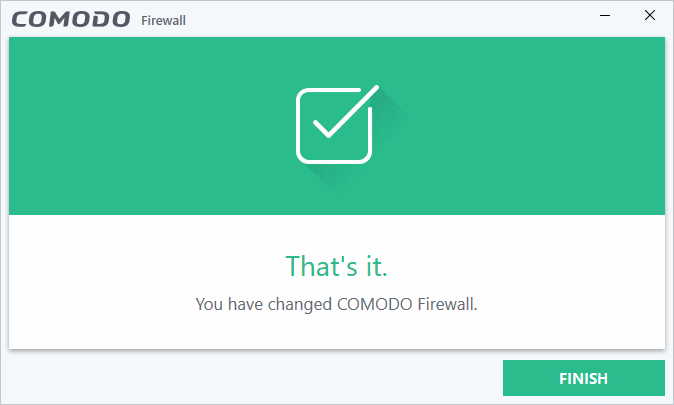
Your computer needs to be restarted for the change to take effect.
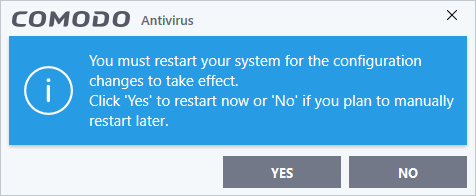
- If you want to restart the system at a later time, click 'No'
- If you want to restart the system immediately, please save any unsaved data and click 'Yes'.
|
Note: The change will take effect only on the next restart of the computer. |



