Global Rules
Click
'Settings' > 'Firewall' > 'Global Rules'
- 'Global Rules' apply to all traffic in and out of your computer. This makes them different to application rules, which apply to the traffic of a specific application.
- Comodo firewall analyzes every packet of data in and out of your PC using combination of application rules and global rules.
- Outgoing connection attempts - Application rules are consulted first and the global rules second.
- Incoming connection attempts - Global rules are consulted first and the application rules second.
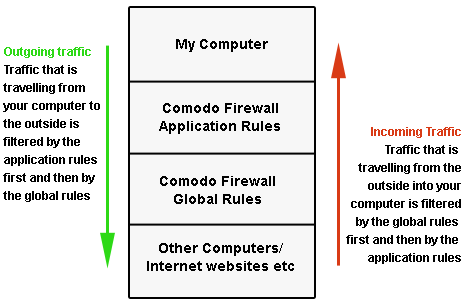
-
So outgoing traffic has to pass the application rule first then any global rules before it is allowed out. Similarly, incoming traffic has to pass the global rules first then the application rules.
- Global Rules are mainly, but not exclusively, used to filter incoming traffic for protocols other than TCP or UDP.
Manage Global Rules
- Click 'Settings' on the CIS home screen
- Click 'Firewall' > 'Global Rules'
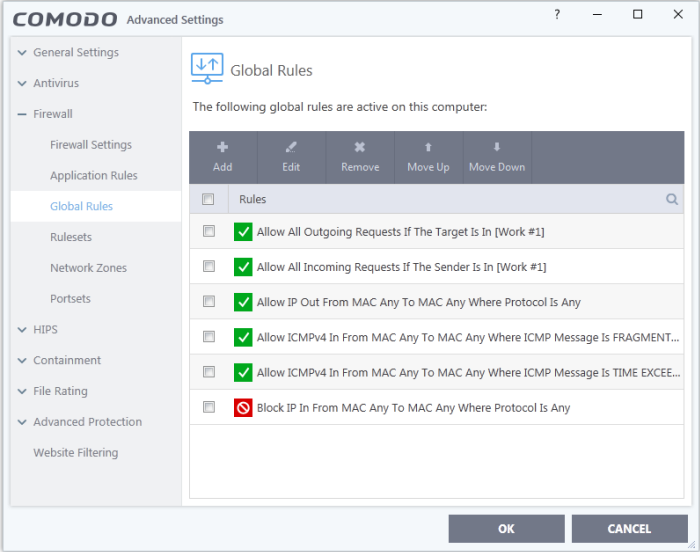
General Navigation
The controls above the table let you create and manage global rules:
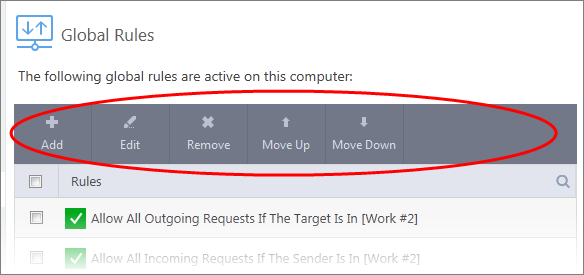
- Add - Create a new global rule. See 'Add and Edit a Firewall Rule' in the previous section 'Application Rules' for guidance on editing a new rule.
- Edit - Modify an existing global rule. See 'Add and Edit a Firewall Rule' in the previous section 'Application Rules' for guidance on editing a new rule.
- Remove - Deletes the selected rule.
- Purge - Runs a system check to verify that all the applications for which rules are listed are actually installed on the host machine at the path specified. If not, the rule is removed from the list.
- Move Up and Move Down - Rules at the top of the list have a higher priority. In the event of a conflict in settings for a piece of traffic, CIS will apply the setting in the rule nearer the top of the list. The 'Move Up' and 'Move Down' buttons let you change the priority of a rule.
-
The configuration of global rules is identical to that of application rules. See Application Rules for an introduction to the rule setting interface.
- See Understand Firewall Rules for an overview of the meaning, construction and importance of individual rules.
- See 'Add and Edit a Firewall Rule' for an explanation of individual rule configuration.



